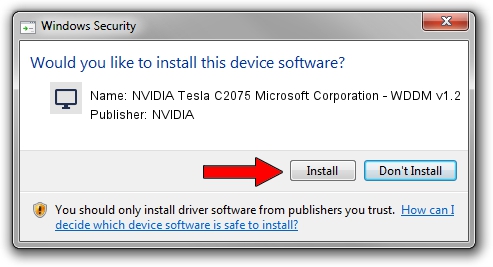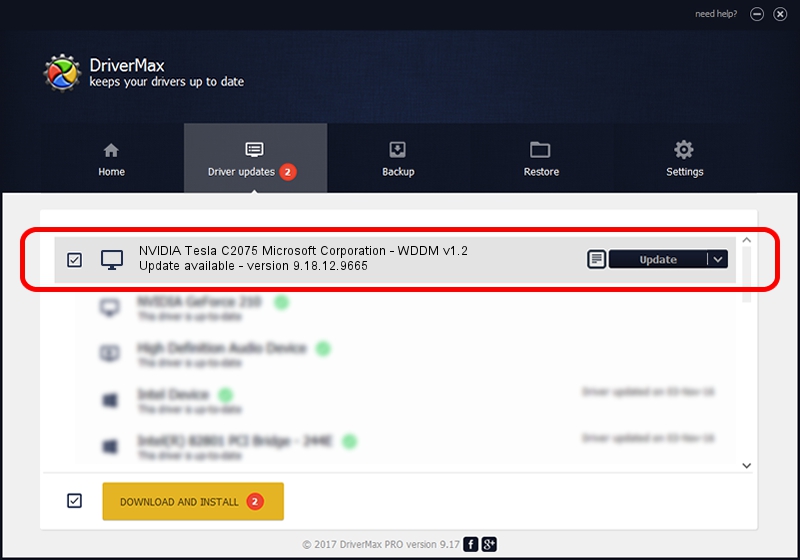Advertising seems to be blocked by your browser.
The ads help us provide this software and web site to you for free.
Please support our project by allowing our site to show ads.
Home /
Manufacturers /
NVIDIA /
NVIDIA Tesla C2075 Microsoft Corporation - WDDM v1.2 /
PCI/VEN_10DE&DEV_1096 /
9.18.12.9665 Apr 22, 2012
NVIDIA NVIDIA Tesla C2075 Microsoft Corporation - WDDM v1.2 driver download and installation
NVIDIA Tesla C2075 Microsoft Corporation - WDDM v1.2 is a Display Adapters hardware device. The Windows version of this driver was developed by NVIDIA. PCI/VEN_10DE&DEV_1096 is the matching hardware id of this device.
1. Manually install NVIDIA NVIDIA Tesla C2075 Microsoft Corporation - WDDM v1.2 driver
- You can download from the link below the driver setup file for the NVIDIA NVIDIA Tesla C2075 Microsoft Corporation - WDDM v1.2 driver. The archive contains version 9.18.12.9665 dated 2012-04-22 of the driver.
- Start the driver installer file from a user account with the highest privileges (rights). If your User Access Control (UAC) is enabled please accept of the driver and run the setup with administrative rights.
- Go through the driver setup wizard, which will guide you; it should be pretty easy to follow. The driver setup wizard will analyze your computer and will install the right driver.
- When the operation finishes restart your PC in order to use the updated driver. As you can see it was quite smple to install a Windows driver!
The file size of this driver is 18535179 bytes (17.68 MB)
Driver rating 4.9 stars out of 47052 votes.
This driver was released for the following versions of Windows:
- This driver works on Windows 8 32 bits
- This driver works on Windows 8.1 32 bits
- This driver works on Windows 10 32 bits
- This driver works on Windows 11 32 bits
2. Installing the NVIDIA NVIDIA Tesla C2075 Microsoft Corporation - WDDM v1.2 driver using DriverMax: the easy way
The advantage of using DriverMax is that it will install the driver for you in just a few seconds and it will keep each driver up to date. How can you install a driver with DriverMax? Let's see!
- Start DriverMax and press on the yellow button that says ~SCAN FOR DRIVER UPDATES NOW~. Wait for DriverMax to scan and analyze each driver on your computer.
- Take a look at the list of available driver updates. Scroll the list down until you locate the NVIDIA NVIDIA Tesla C2075 Microsoft Corporation - WDDM v1.2 driver. Click the Update button.
- Enjoy using the updated driver! :)

Aug 3 2016 10:55AM / Written by Andreea Kartman for DriverMax
follow @DeeaKartman