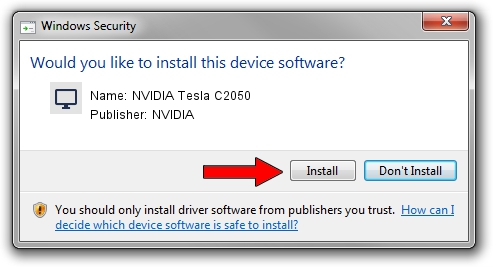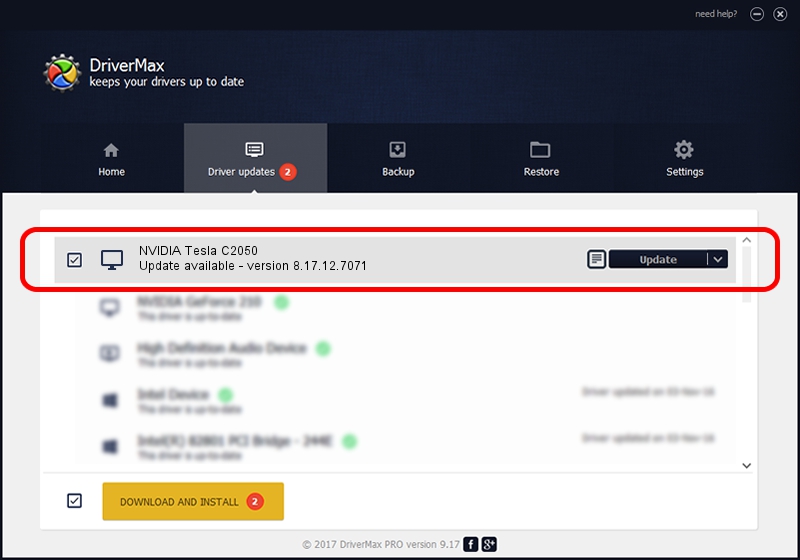Advertising seems to be blocked by your browser.
The ads help us provide this software and web site to you for free.
Please support our project by allowing our site to show ads.
Home /
Manufacturers /
NVIDIA /
NVIDIA Tesla C2050 /
PCI/VEN_10DE&DEV_06D1 /
8.17.12.7071 Apr 26, 2011
NVIDIA NVIDIA Tesla C2050 - two ways of downloading and installing the driver
NVIDIA Tesla C2050 is a Display Adapters hardware device. This Windows driver was developed by NVIDIA. In order to make sure you are downloading the exact right driver the hardware id is PCI/VEN_10DE&DEV_06D1.
1. Install NVIDIA NVIDIA Tesla C2050 driver manually
- You can download from the link below the driver installer file for the NVIDIA NVIDIA Tesla C2050 driver. The archive contains version 8.17.12.7071 released on 2011-04-26 of the driver.
- Start the driver installer file from a user account with the highest privileges (rights). If your User Access Control (UAC) is enabled please confirm the installation of the driver and run the setup with administrative rights.
- Follow the driver setup wizard, which will guide you; it should be quite easy to follow. The driver setup wizard will scan your PC and will install the right driver.
- When the operation finishes restart your PC in order to use the updated driver. It is as simple as that to install a Windows driver!
Download size of the driver: 116301852 bytes (110.91 MB)
This driver received an average rating of 4.9 stars out of 50620 votes.
This driver is compatible with the following versions of Windows:
- This driver works on Windows Vista 64 bits
- This driver works on Windows 7 64 bits
- This driver works on Windows 8 64 bits
- This driver works on Windows 8.1 64 bits
- This driver works on Windows 10 64 bits
- This driver works on Windows 11 64 bits
2. Installing the NVIDIA NVIDIA Tesla C2050 driver using DriverMax: the easy way
The advantage of using DriverMax is that it will install the driver for you in the easiest possible way and it will keep each driver up to date, not just this one. How can you install a driver with DriverMax? Let's see!
- Open DriverMax and press on the yellow button named ~SCAN FOR DRIVER UPDATES NOW~. Wait for DriverMax to scan and analyze each driver on your computer.
- Take a look at the list of detected driver updates. Scroll the list down until you locate the NVIDIA NVIDIA Tesla C2050 driver. Click on Update.
- Finished installing the driver!

Aug 3 2016 7:19PM / Written by Daniel Statescu for DriverMax
follow @DanielStatescu