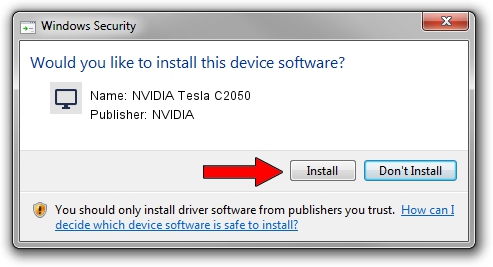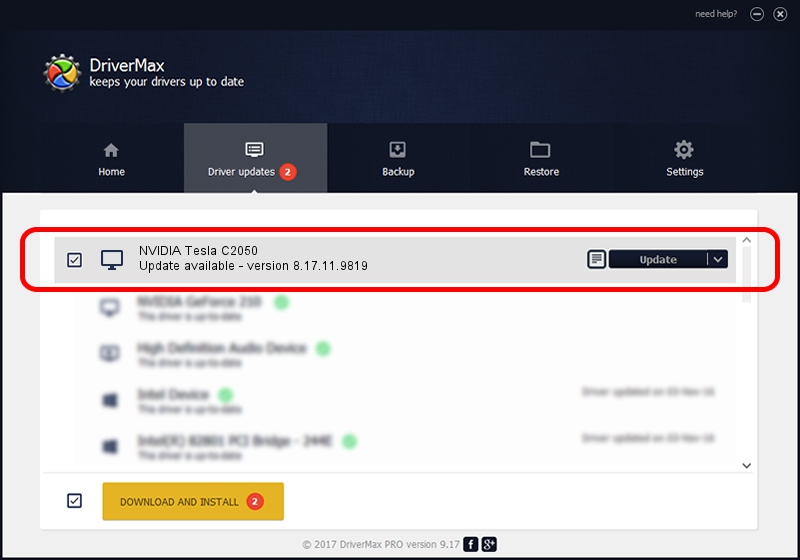Advertising seems to be blocked by your browser.
The ads help us provide this software and web site to you for free.
Please support our project by allowing our site to show ads.
Home /
Manufacturers /
NVIDIA /
NVIDIA Tesla C2050 /
PCI/VEN_10DE&DEV_06D1 /
8.17.11.9819 Jun 29, 2010
NVIDIA NVIDIA Tesla C2050 how to download and install the driver
NVIDIA Tesla C2050 is a Display Adapters hardware device. This Windows driver was developed by NVIDIA. The hardware id of this driver is PCI/VEN_10DE&DEV_06D1; this string has to match your hardware.
1. Manually install NVIDIA NVIDIA Tesla C2050 driver
- You can download from the link below the driver setup file for the NVIDIA NVIDIA Tesla C2050 driver. The archive contains version 8.17.11.9819 released on 2010-06-29 of the driver.
- Run the driver installer file from a user account with the highest privileges (rights). If your User Access Control (UAC) is started please accept of the driver and run the setup with administrative rights.
- Follow the driver installation wizard, which will guide you; it should be pretty easy to follow. The driver installation wizard will scan your computer and will install the right driver.
- When the operation finishes restart your PC in order to use the updated driver. It is as simple as that to install a Windows driver!
Size of this driver: 99490745 bytes (94.88 MB)
This driver received an average rating of 4.7 stars out of 63763 votes.
This driver is fully compatible with the following versions of Windows:
- This driver works on Windows Vista 64 bits
- This driver works on Windows 7 64 bits
- This driver works on Windows 8 64 bits
- This driver works on Windows 8.1 64 bits
- This driver works on Windows 10 64 bits
- This driver works on Windows 11 64 bits
2. How to install NVIDIA NVIDIA Tesla C2050 driver using DriverMax
The advantage of using DriverMax is that it will setup the driver for you in just a few seconds and it will keep each driver up to date, not just this one. How can you install a driver with DriverMax? Let's see!
- Open DriverMax and click on the yellow button named ~SCAN FOR DRIVER UPDATES NOW~. Wait for DriverMax to scan and analyze each driver on your PC.
- Take a look at the list of available driver updates. Search the list until you find the NVIDIA NVIDIA Tesla C2050 driver. Click the Update button.
- Finished installing the driver!

Jun 19 2024 11:27AM / Written by Dan Armano for DriverMax
follow @danarm