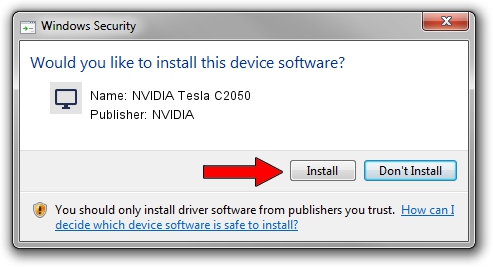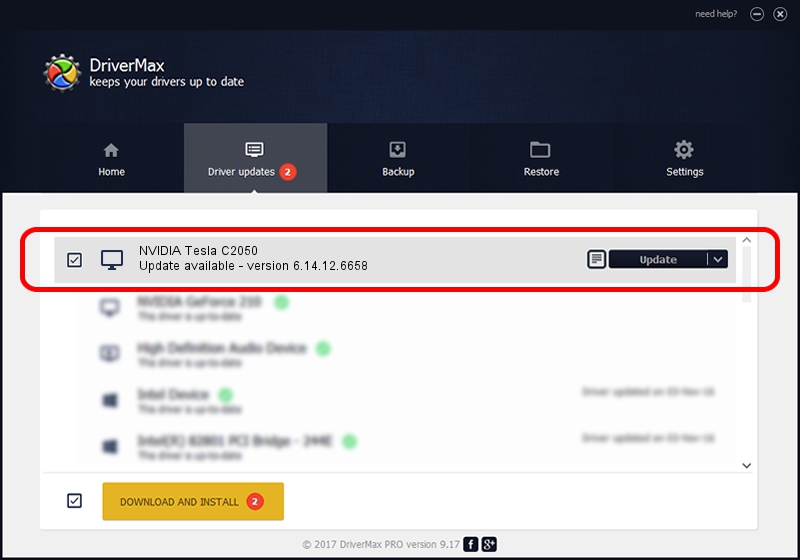Advertising seems to be blocked by your browser.
The ads help us provide this software and web site to you for free.
Please support our project by allowing our site to show ads.
Home /
Manufacturers /
NVIDIA /
NVIDIA Tesla C2050 /
PCI/VEN_10DE&DEV_06D1 /
6.14.12.6658 Jan 07, 2011
Driver for NVIDIA NVIDIA Tesla C2050 - downloading and installing it
NVIDIA Tesla C2050 is a Display Adapters device. The developer of this driver was NVIDIA. PCI/VEN_10DE&DEV_06D1 is the matching hardware id of this device.
1. NVIDIA NVIDIA Tesla C2050 - install the driver manually
- You can download from the link below the driver installer file for the NVIDIA NVIDIA Tesla C2050 driver. The archive contains version 6.14.12.6658 released on 2011-01-07 of the driver.
- Start the driver installer file from a user account with administrative rights. If your UAC (User Access Control) is running please confirm the installation of the driver and run the setup with administrative rights.
- Go through the driver installation wizard, which will guide you; it should be quite easy to follow. The driver installation wizard will scan your PC and will install the right driver.
- When the operation finishes restart your computer in order to use the updated driver. It is as simple as that to install a Windows driver!
Driver file size: 68757837 bytes (65.57 MB)
This driver was rated with an average of 3.2 stars by 84945 users.
This driver is compatible with the following versions of Windows:
- This driver works on Windows 2000 32 bits
- This driver works on Windows Server 2003 32 bits
- This driver works on Windows XP 32 bits
- This driver works on Windows Vista 32 bits
- This driver works on Windows 7 32 bits
- This driver works on Windows 8 32 bits
- This driver works on Windows 8.1 32 bits
- This driver works on Windows 10 32 bits
- This driver works on Windows 11 32 bits
2. How to install NVIDIA NVIDIA Tesla C2050 driver using DriverMax
The advantage of using DriverMax is that it will install the driver for you in just a few seconds and it will keep each driver up to date. How easy can you install a driver with DriverMax? Let's take a look!
- Start DriverMax and push on the yellow button that says ~SCAN FOR DRIVER UPDATES NOW~. Wait for DriverMax to scan and analyze each driver on your computer.
- Take a look at the list of available driver updates. Search the list until you locate the NVIDIA NVIDIA Tesla C2050 driver. Click on Update.
- That's all, the driver is now installed!