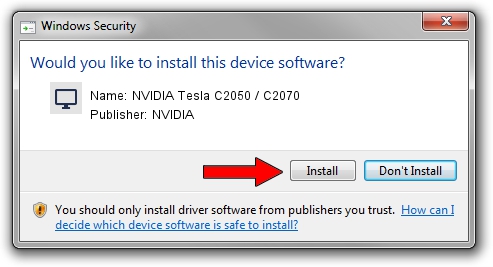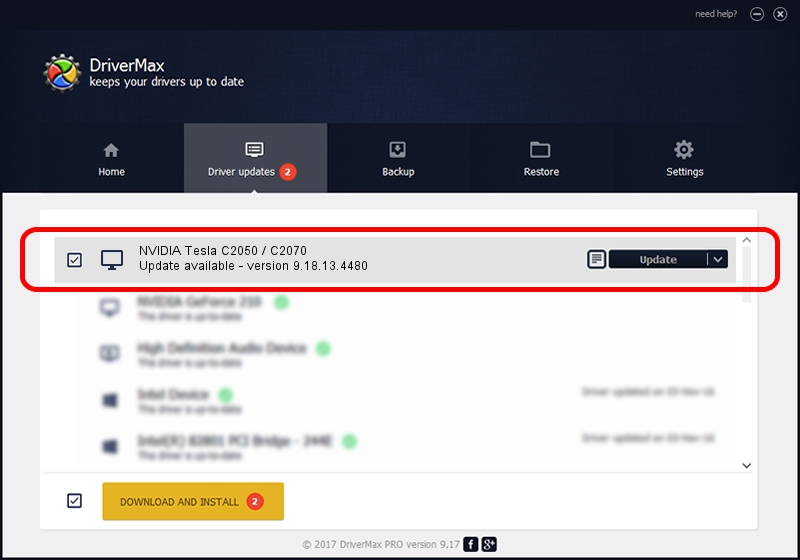Advertising seems to be blocked by your browser.
The ads help us provide this software and web site to you for free.
Please support our project by allowing our site to show ads.
Home /
Manufacturers /
NVIDIA /
NVIDIA Tesla C2050 / C2070 /
PCI/VEN_10DE&DEV_06D1 /
9.18.13.4480 Nov 20, 2014
Driver for NVIDIA NVIDIA Tesla C2050 / C2070 - downloading and installing it
NVIDIA Tesla C2050 / C2070 is a Display Adapters hardware device. The Windows version of this driver was developed by NVIDIA. The hardware id of this driver is PCI/VEN_10DE&DEV_06D1; this string has to match your hardware.
1. NVIDIA NVIDIA Tesla C2050 / C2070 driver - how to install it manually
- You can download from the link below the driver installer file for the NVIDIA NVIDIA Tesla C2050 / C2070 driver. The archive contains version 9.18.13.4480 dated 2014-11-20 of the driver.
- Start the driver installer file from a user account with administrative rights. If your UAC (User Access Control) is started please confirm the installation of the driver and run the setup with administrative rights.
- Follow the driver installation wizard, which will guide you; it should be quite easy to follow. The driver installation wizard will scan your PC and will install the right driver.
- When the operation finishes shutdown and restart your PC in order to use the updated driver. It is as simple as that to install a Windows driver!
Driver rating 3.1 stars out of 65240 votes.
2. How to use DriverMax to install NVIDIA NVIDIA Tesla C2050 / C2070 driver
The most important advantage of using DriverMax is that it will setup the driver for you in the easiest possible way and it will keep each driver up to date, not just this one. How can you install a driver with DriverMax? Let's follow a few steps!
- Start DriverMax and click on the yellow button that says ~SCAN FOR DRIVER UPDATES NOW~. Wait for DriverMax to analyze each driver on your PC.
- Take a look at the list of driver updates. Search the list until you locate the NVIDIA NVIDIA Tesla C2050 / C2070 driver. Click the Update button.
- That's it, you installed your first driver!

Jun 20 2016 12:48PM / Written by Dan Armano for DriverMax
follow @danarm