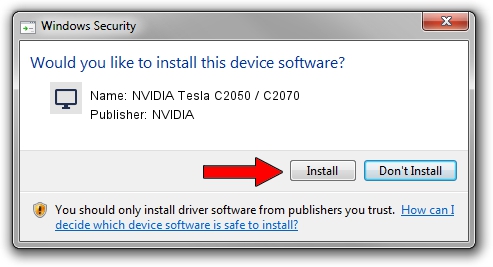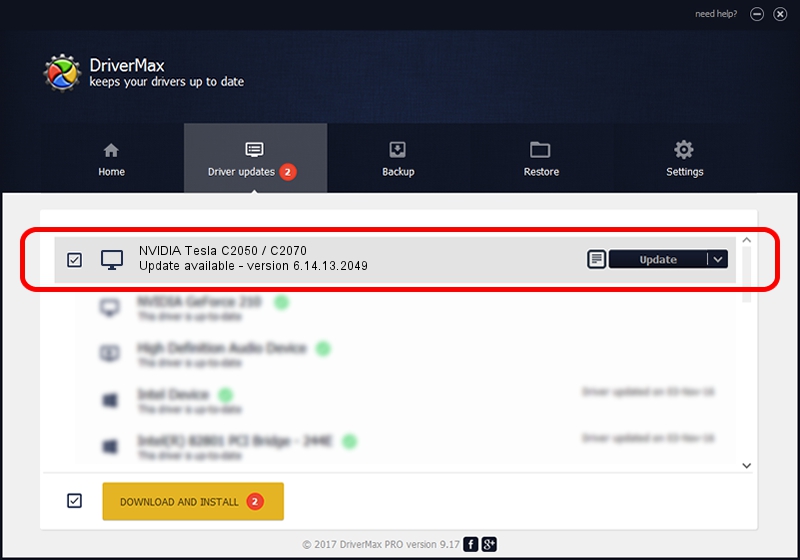Advertising seems to be blocked by your browser.
The ads help us provide this software and web site to you for free.
Please support our project by allowing our site to show ads.
Home /
Manufacturers /
NVIDIA /
NVIDIA Tesla C2050 / C2070 /
PCI/VEN_10DE&DEV_06D1 /
6.14.13.2049 Jun 21, 2013
NVIDIA NVIDIA Tesla C2050 / C2070 driver download and installation
NVIDIA Tesla C2050 / C2070 is a Display Adapters device. This driver was developed by NVIDIA. The hardware id of this driver is PCI/VEN_10DE&DEV_06D1; this string has to match your hardware.
1. NVIDIA NVIDIA Tesla C2050 / C2070 - install the driver manually
- Download the driver setup file for NVIDIA NVIDIA Tesla C2050 / C2070 driver from the location below. This is the download link for the driver version 6.14.13.2049 released on 2013-06-21.
- Run the driver installation file from a Windows account with administrative rights. If your UAC (User Access Control) is started then you will have to confirm the installation of the driver and run the setup with administrative rights.
- Follow the driver installation wizard, which should be pretty easy to follow. The driver installation wizard will scan your PC for compatible devices and will install the driver.
- Shutdown and restart your PC and enjoy the updated driver, it is as simple as that.
This driver was installed by many users and received an average rating of 3.2 stars out of 4265 votes.
2. Using DriverMax to install NVIDIA NVIDIA Tesla C2050 / C2070 driver
The advantage of using DriverMax is that it will setup the driver for you in the easiest possible way and it will keep each driver up to date, not just this one. How easy can you install a driver using DriverMax? Let's take a look!
- Open DriverMax and press on the yellow button named ~SCAN FOR DRIVER UPDATES NOW~. Wait for DriverMax to scan and analyze each driver on your computer.
- Take a look at the list of detected driver updates. Scroll the list down until you locate the NVIDIA NVIDIA Tesla C2050 / C2070 driver. Click the Update button.
- That's all, the driver is now installed!

Jul 7 2016 12:44AM / Written by Andreea Kartman for DriverMax
follow @DeeaKartman