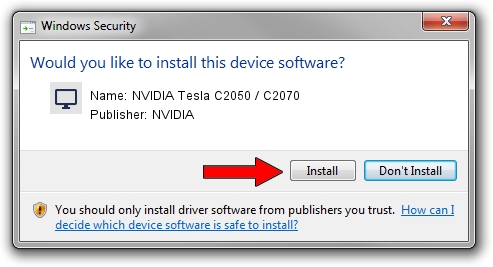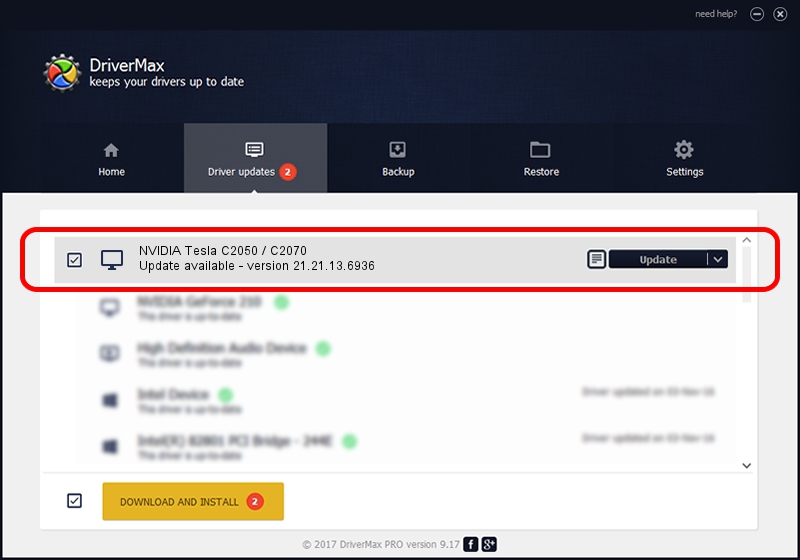Advertising seems to be blocked by your browser.
The ads help us provide this software and web site to you for free.
Please support our project by allowing our site to show ads.
Home /
Manufacturers /
NVIDIA /
NVIDIA Tesla C2050 / C2070 /
PCI/VEN_10DE&DEV_06D1 /
21.21.13.6936 Sep 13, 2016
NVIDIA NVIDIA Tesla C2050 / C2070 how to download and install the driver
NVIDIA Tesla C2050 / C2070 is a Display Adapters device. This Windows driver was developed by NVIDIA. In order to make sure you are downloading the exact right driver the hardware id is PCI/VEN_10DE&DEV_06D1.
1. NVIDIA NVIDIA Tesla C2050 / C2070 driver - how to install it manually
- You can download from the link below the driver setup file for the NVIDIA NVIDIA Tesla C2050 / C2070 driver. The archive contains version 21.21.13.6936 released on 2016-09-13 of the driver.
- Start the driver installer file from a user account with administrative rights. If your User Access Control Service (UAC) is enabled please accept of the driver and run the setup with administrative rights.
- Go through the driver installation wizard, which will guide you; it should be pretty easy to follow. The driver installation wizard will scan your PC and will install the right driver.
- When the operation finishes shutdown and restart your computer in order to use the updated driver. As you can see it was quite smple to install a Windows driver!
Driver rating 3.2 stars out of 25586 votes.
2. Installing the NVIDIA NVIDIA Tesla C2050 / C2070 driver using DriverMax: the easy way
The advantage of using DriverMax is that it will setup the driver for you in just a few seconds and it will keep each driver up to date. How easy can you install a driver using DriverMax? Let's follow a few steps!
- Open DriverMax and press on the yellow button named ~SCAN FOR DRIVER UPDATES NOW~. Wait for DriverMax to analyze each driver on your computer.
- Take a look at the list of detected driver updates. Search the list until you find the NVIDIA NVIDIA Tesla C2050 / C2070 driver. Click on Update.
- That's it, you installed your first driver!

Jun 4 2024 12:15AM / Written by Dan Armano for DriverMax
follow @danarm