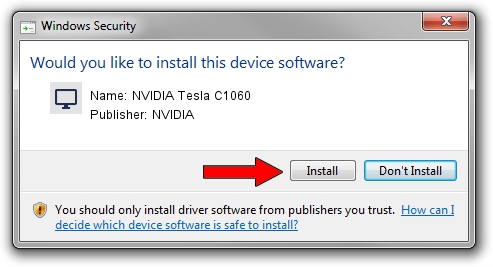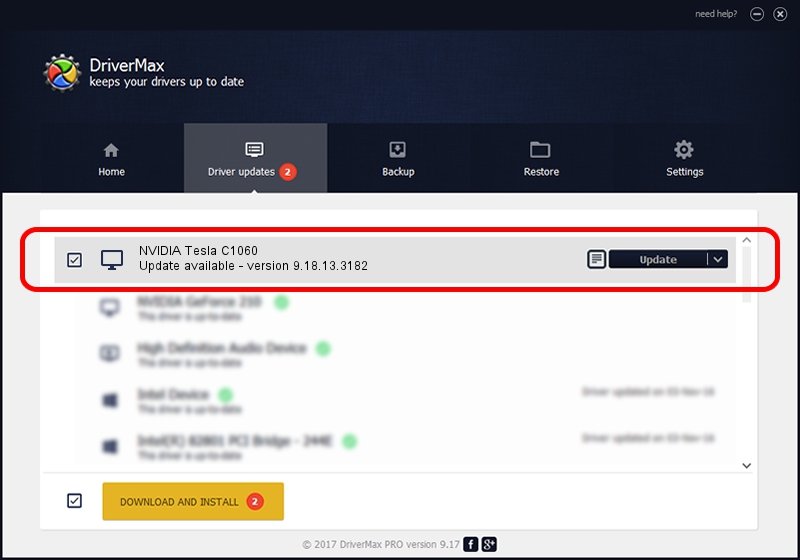Advertising seems to be blocked by your browser.
The ads help us provide this software and web site to you for free.
Please support our project by allowing our site to show ads.
Home /
Manufacturers /
NVIDIA /
NVIDIA Tesla C1060 /
PCI/VEN_10DE&DEV_05E7&SUBSYS_066A10DE /
9.18.13.3182 Nov 11, 2013
NVIDIA NVIDIA Tesla C1060 - two ways of downloading and installing the driver
NVIDIA Tesla C1060 is a Display Adapters hardware device. This Windows driver was developed by NVIDIA. The hardware id of this driver is PCI/VEN_10DE&DEV_05E7&SUBSYS_066A10DE; this string has to match your hardware.
1. Install NVIDIA NVIDIA Tesla C1060 driver manually
- Download the driver setup file for NVIDIA NVIDIA Tesla C1060 driver from the location below. This is the download link for the driver version 9.18.13.3182 released on 2013-11-11.
- Run the driver installation file from a Windows account with administrative rights. If your User Access Control Service (UAC) is enabled then you will have to accept of the driver and run the setup with administrative rights.
- Follow the driver setup wizard, which should be pretty straightforward. The driver setup wizard will analyze your PC for compatible devices and will install the driver.
- Shutdown and restart your PC and enjoy the fresh driver, as you can see it was quite smple.
The file size of this driver is 119274614 bytes (113.75 MB)
Driver rating 4.4 stars out of 50889 votes.
This driver is fully compatible with the following versions of Windows:
- This driver works on Windows Vista 32 bits
- This driver works on Windows 7 32 bits
- This driver works on Windows 8 32 bits
- This driver works on Windows 8.1 32 bits
- This driver works on Windows 10 32 bits
- This driver works on Windows 11 32 bits
2. Installing the NVIDIA NVIDIA Tesla C1060 driver using DriverMax: the easy way
The most important advantage of using DriverMax is that it will setup the driver for you in the easiest possible way and it will keep each driver up to date, not just this one. How can you install a driver with DriverMax? Let's follow a few steps!
- Start DriverMax and click on the yellow button that says ~SCAN FOR DRIVER UPDATES NOW~. Wait for DriverMax to scan and analyze each driver on your computer.
- Take a look at the list of available driver updates. Scroll the list down until you find the NVIDIA NVIDIA Tesla C1060 driver. Click the Update button.
- That's all, the driver is now installed!

Jun 25 2016 6:01PM / Written by Daniel Statescu for DriverMax
follow @DanielStatescu