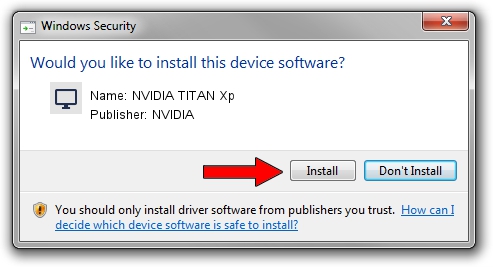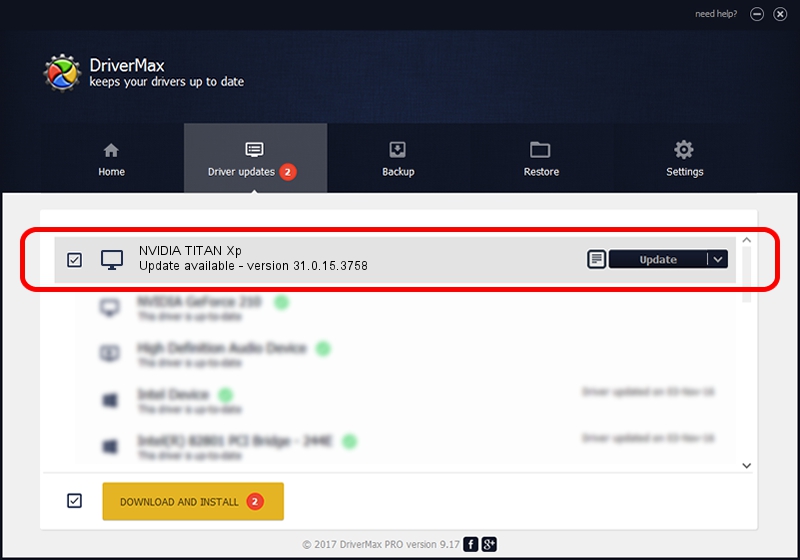Advertising seems to be blocked by your browser.
The ads help us provide this software and web site to you for free.
Please support our project by allowing our site to show ads.
NVIDIA NVIDIA TITAN Xp how to download and install the driver
NVIDIA TITAN Xp is a Display Adapters hardware device. This Windows driver was developed by NVIDIA. In order to make sure you are downloading the exact right driver the hardware id is PCI/VEN_10DE&DEV_1B02.
1. Install NVIDIA NVIDIA TITAN Xp driver manually
- Download the driver setup file for NVIDIA NVIDIA TITAN Xp driver from the link below. This is the download link for the driver version 31.0.15.3758 released on 2023-10-04.
- Run the driver setup file from a Windows account with administrative rights. If your User Access Control Service (UAC) is started then you will have to accept of the driver and run the setup with administrative rights.
- Follow the driver setup wizard, which should be quite easy to follow. The driver setup wizard will analyze your PC for compatible devices and will install the driver.
- Shutdown and restart your PC and enjoy the fresh driver, it is as simple as that.
Driver rating 3.4 stars out of 19952 votes.
2. How to install NVIDIA NVIDIA TITAN Xp driver using DriverMax
The most important advantage of using DriverMax is that it will install the driver for you in just a few seconds and it will keep each driver up to date, not just this one. How easy can you install a driver with DriverMax? Let's take a look!
- Open DriverMax and push on the yellow button that says ~SCAN FOR DRIVER UPDATES NOW~. Wait for DriverMax to scan and analyze each driver on your PC.
- Take a look at the list of detected driver updates. Scroll the list down until you locate the NVIDIA NVIDIA TITAN Xp driver. Click the Update button.
- That's all, the driver is now installed!

Sep 21 2024 5:51PM / Written by Andreea Kartman for DriverMax
follow @DeeaKartman