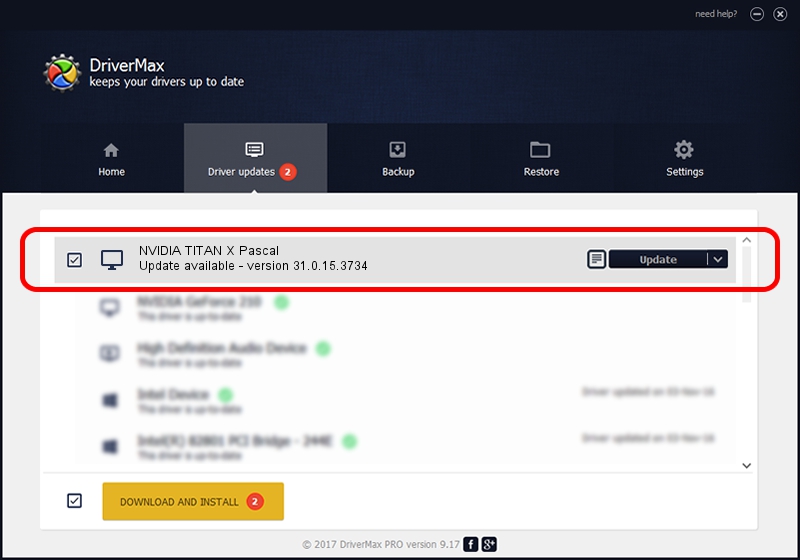Advertising seems to be blocked by your browser.
The ads help us provide this software and web site to you for free.
Please support our project by allowing our site to show ads.
Home /
Manufacturers /
NVIDIA /
NVIDIA TITAN X Pascal /
PCI/VEN_10DE&DEV_1B00&SUBSYS_119A1028 /
31.0.15.3734 Sep 01, 2023
NVIDIA NVIDIA TITAN X Pascal how to download and install the driver
NVIDIA TITAN X Pascal is a Display Adapters hardware device. This driver was developed by NVIDIA. In order to make sure you are downloading the exact right driver the hardware id is PCI/VEN_10DE&DEV_1B00&SUBSYS_119A1028.
1. NVIDIA NVIDIA TITAN X Pascal - install the driver manually
- Download the driver setup file for NVIDIA NVIDIA TITAN X Pascal driver from the link below. This is the download link for the driver version 31.0.15.3734 released on 2023-09-01.
- Run the driver installation file from a Windows account with the highest privileges (rights). If your User Access Control (UAC) is enabled then you will have to accept of the driver and run the setup with administrative rights.
- Follow the driver setup wizard, which should be quite straightforward. The driver setup wizard will analyze your PC for compatible devices and will install the driver.
- Restart your PC and enjoy the fresh driver, as you can see it was quite smple.
This driver was rated with an average of 3.2 stars by 50705 users.
2. Using DriverMax to install NVIDIA NVIDIA TITAN X Pascal driver
The most important advantage of using DriverMax is that it will install the driver for you in the easiest possible way and it will keep each driver up to date. How can you install a driver using DriverMax? Let's see!
- Open DriverMax and press on the yellow button that says ~SCAN FOR DRIVER UPDATES NOW~. Wait for DriverMax to scan and analyze each driver on your PC.
- Take a look at the list of available driver updates. Scroll the list down until you locate the NVIDIA NVIDIA TITAN X Pascal driver. Click the Update button.
- That's all, the driver is now installed!

Oct 2 2024 12:03AM / Written by Daniel Statescu for DriverMax
follow @DanielStatescu