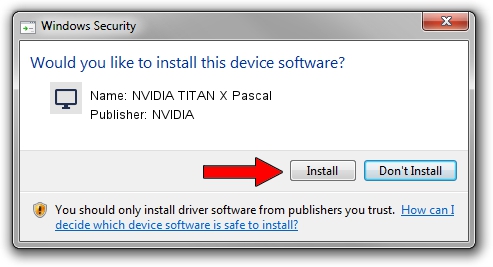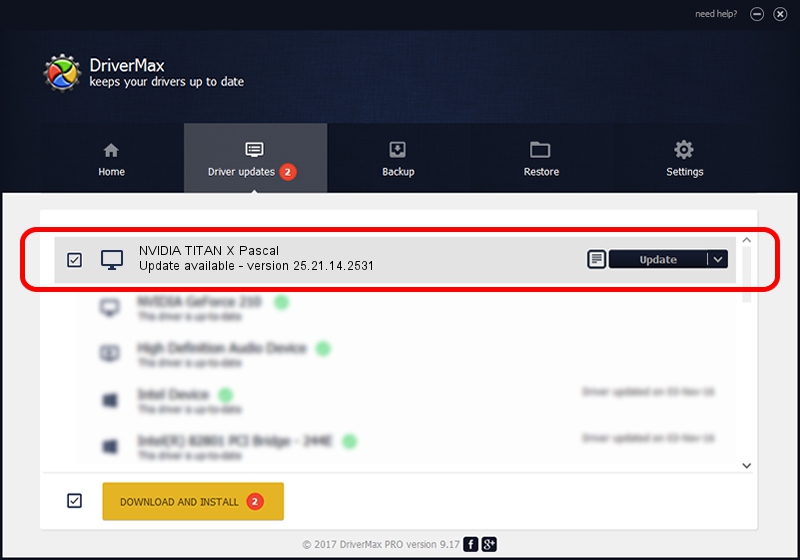Advertising seems to be blocked by your browser.
The ads help us provide this software and web site to you for free.
Please support our project by allowing our site to show ads.
Home /
Manufacturers /
NVIDIA /
NVIDIA TITAN X Pascal /
PCI/VEN_10DE&DEV_1B00&SUBSYS_119A1028 /
25.21.14.2531 Apr 09, 2019
Download and install NVIDIA NVIDIA TITAN X Pascal driver
NVIDIA TITAN X Pascal is a Display Adapters hardware device. This driver was developed by NVIDIA. The hardware id of this driver is PCI/VEN_10DE&DEV_1B00&SUBSYS_119A1028.
1. Install NVIDIA NVIDIA TITAN X Pascal driver manually
- You can download from the link below the driver setup file for the NVIDIA NVIDIA TITAN X Pascal driver. The archive contains version 25.21.14.2531 dated 2019-04-09 of the driver.
- Start the driver installer file from a user account with administrative rights. If your User Access Control (UAC) is running please accept of the driver and run the setup with administrative rights.
- Follow the driver setup wizard, which will guide you; it should be pretty easy to follow. The driver setup wizard will analyze your PC and will install the right driver.
- When the operation finishes restart your computer in order to use the updated driver. As you can see it was quite smple to install a Windows driver!
Driver file size: 300388754 bytes (286.47 MB)
This driver received an average rating of 4.8 stars out of 53648 votes.
This driver was released for the following versions of Windows:
- This driver works on Windows 7 64 bits
- This driver works on Windows 8 64 bits
- This driver works on Windows 8.1 64 bits
2. How to install NVIDIA NVIDIA TITAN X Pascal driver using DriverMax
The advantage of using DriverMax is that it will setup the driver for you in the easiest possible way and it will keep each driver up to date. How can you install a driver using DriverMax? Let's see!
- Open DriverMax and press on the yellow button that says ~SCAN FOR DRIVER UPDATES NOW~. Wait for DriverMax to scan and analyze each driver on your PC.
- Take a look at the list of available driver updates. Scroll the list down until you locate the NVIDIA NVIDIA TITAN X Pascal driver. Click the Update button.
- Finished installing the driver!

Aug 1 2024 5:18PM / Written by Andreea Kartman for DriverMax
follow @DeeaKartman