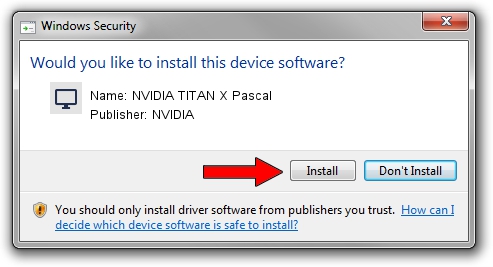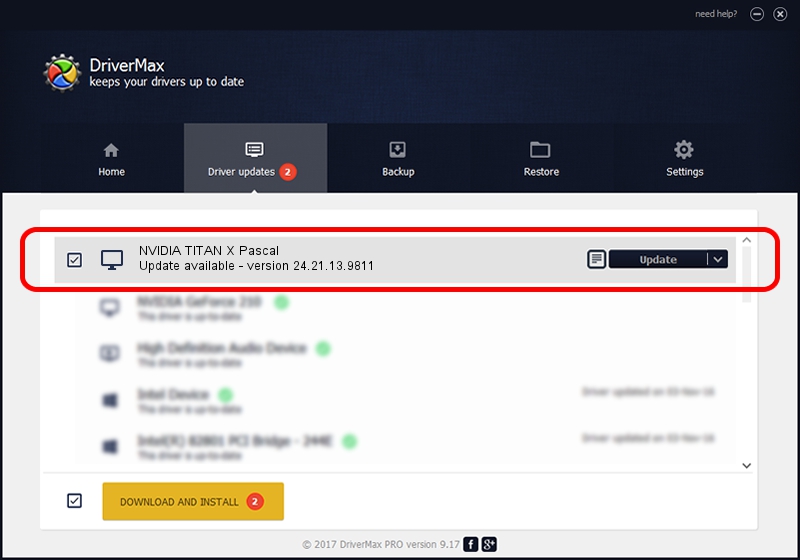Advertising seems to be blocked by your browser.
The ads help us provide this software and web site to you for free.
Please support our project by allowing our site to show ads.
Home /
Manufacturers /
NVIDIA /
NVIDIA TITAN X Pascal /
PCI/VEN_10DE&DEV_1B00&SUBSYS_079A1028 /
24.21.13.9811 Jun 01, 2018
NVIDIA NVIDIA TITAN X Pascal how to download and install the driver
NVIDIA TITAN X Pascal is a Display Adapters device. The developer of this driver was NVIDIA. The hardware id of this driver is PCI/VEN_10DE&DEV_1B00&SUBSYS_079A1028; this string has to match your hardware.
1. NVIDIA NVIDIA TITAN X Pascal driver - how to install it manually
- You can download from the link below the driver setup file for the NVIDIA NVIDIA TITAN X Pascal driver. The archive contains version 24.21.13.9811 dated 2018-06-01 of the driver.
- Run the driver installer file from a user account with administrative rights. If your User Access Control Service (UAC) is running please confirm the installation of the driver and run the setup with administrative rights.
- Go through the driver setup wizard, which will guide you; it should be pretty easy to follow. The driver setup wizard will analyze your computer and will install the right driver.
- When the operation finishes restart your PC in order to use the updated driver. It is as simple as that to install a Windows driver!
The file size of this driver is 258787668 bytes (246.80 MB)
Driver rating 4.1 stars out of 41248 votes.
This driver is compatible with the following versions of Windows:
- This driver works on Windows 7 64 bits
- This driver works on Windows 8 64 bits
- This driver works on Windows 8.1 64 bits
2. Installing the NVIDIA NVIDIA TITAN X Pascal driver using DriverMax: the easy way
The advantage of using DriverMax is that it will install the driver for you in just a few seconds and it will keep each driver up to date. How easy can you install a driver with DriverMax? Let's take a look!
- Start DriverMax and click on the yellow button named ~SCAN FOR DRIVER UPDATES NOW~. Wait for DriverMax to scan and analyze each driver on your computer.
- Take a look at the list of detected driver updates. Scroll the list down until you locate the NVIDIA NVIDIA TITAN X Pascal driver. Click on Update.
- Finished installing the driver!

Jun 16 2024 1:41PM / Written by Andreea Kartman for DriverMax
follow @DeeaKartman