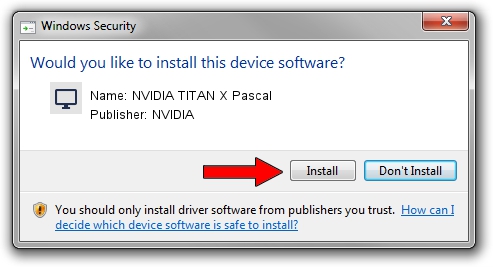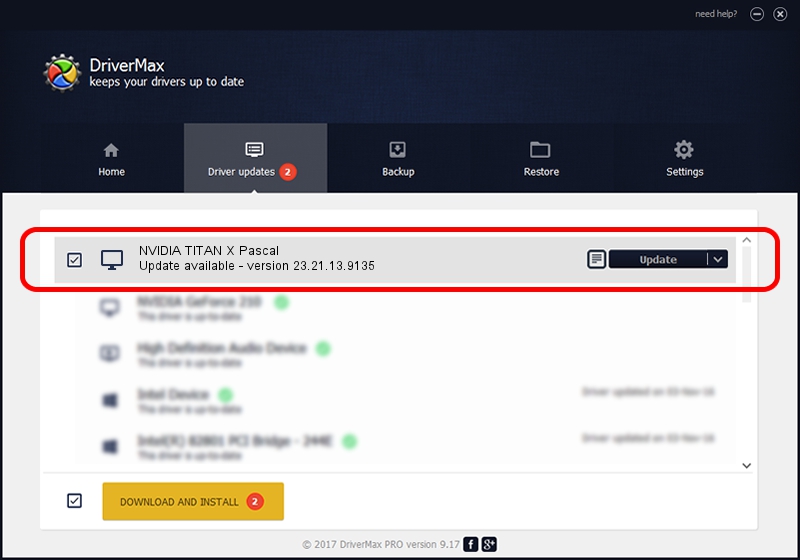Advertising seems to be blocked by your browser.
The ads help us provide this software and web site to you for free.
Please support our project by allowing our site to show ads.
Home /
Manufacturers /
NVIDIA /
NVIDIA TITAN X Pascal /
PCI/VEN_10DE&DEV_1B00&SUBSYS_079A1028 /
23.21.13.9135 Mar 23, 2018
NVIDIA NVIDIA TITAN X Pascal driver download and installation
NVIDIA TITAN X Pascal is a Display Adapters hardware device. The Windows version of this driver was developed by NVIDIA. The hardware id of this driver is PCI/VEN_10DE&DEV_1B00&SUBSYS_079A1028.
1. NVIDIA NVIDIA TITAN X Pascal - install the driver manually
- You can download from the link below the driver setup file for the NVIDIA NVIDIA TITAN X Pascal driver. The archive contains version 23.21.13.9135 dated 2018-03-23 of the driver.
- Run the driver installer file from a user account with administrative rights. If your User Access Control (UAC) is enabled please confirm the installation of the driver and run the setup with administrative rights.
- Go through the driver setup wizard, which will guide you; it should be quite easy to follow. The driver setup wizard will analyze your PC and will install the right driver.
- When the operation finishes shutdown and restart your computer in order to use the updated driver. It is as simple as that to install a Windows driver!
Driver file size: 248020374 bytes (236.53 MB)
Driver rating 4 stars out of 26254 votes.
This driver is fully compatible with the following versions of Windows:
- This driver works on Windows 7 64 bits
- This driver works on Windows 8 64 bits
- This driver works on Windows 8.1 64 bits
2. Installing the NVIDIA NVIDIA TITAN X Pascal driver using DriverMax: the easy way
The most important advantage of using DriverMax is that it will setup the driver for you in just a few seconds and it will keep each driver up to date, not just this one. How easy can you install a driver with DriverMax? Let's take a look!
- Open DriverMax and press on the yellow button that says ~SCAN FOR DRIVER UPDATES NOW~. Wait for DriverMax to scan and analyze each driver on your PC.
- Take a look at the list of driver updates. Scroll the list down until you find the NVIDIA NVIDIA TITAN X Pascal driver. Click on Update.
- Enjoy using the updated driver! :)

Jun 11 2024 11:03AM / Written by Dan Armano for DriverMax
follow @danarm