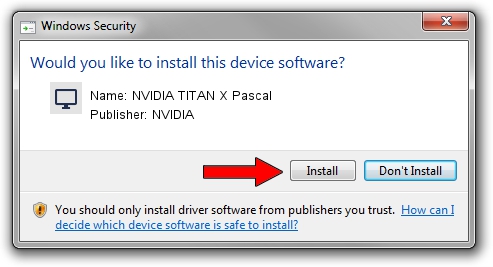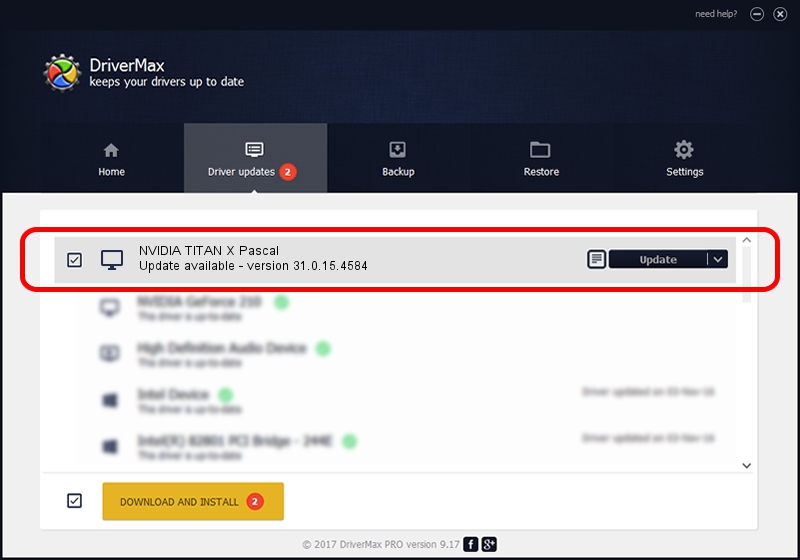Advertising seems to be blocked by your browser.
The ads help us provide this software and web site to you for free.
Please support our project by allowing our site to show ads.
Home /
Manufacturers /
NVIDIA /
NVIDIA TITAN X Pascal /
PCI/VEN_10DE&DEV_1B00&SUBSYS_07901028 /
31.0.15.4584 Oct 11, 2023
NVIDIA NVIDIA TITAN X Pascal - two ways of downloading and installing the driver
NVIDIA TITAN X Pascal is a Display Adapters hardware device. The developer of this driver was NVIDIA. The hardware id of this driver is PCI/VEN_10DE&DEV_1B00&SUBSYS_07901028; this string has to match your hardware.
1. Manually install NVIDIA NVIDIA TITAN X Pascal driver
- You can download from the link below the driver setup file for the NVIDIA NVIDIA TITAN X Pascal driver. The archive contains version 31.0.15.4584 released on 2023-10-11 of the driver.
- Start the driver installer file from a user account with administrative rights. If your User Access Control Service (UAC) is running please confirm the installation of the driver and run the setup with administrative rights.
- Go through the driver installation wizard, which will guide you; it should be quite easy to follow. The driver installation wizard will analyze your computer and will install the right driver.
- When the operation finishes shutdown and restart your PC in order to use the updated driver. It is as simple as that to install a Windows driver!
Driver rating 3.2 stars out of 1389 votes.
2. How to install NVIDIA NVIDIA TITAN X Pascal driver using DriverMax
The most important advantage of using DriverMax is that it will setup the driver for you in just a few seconds and it will keep each driver up to date, not just this one. How easy can you install a driver with DriverMax? Let's follow a few steps!
- Start DriverMax and push on the yellow button named ~SCAN FOR DRIVER UPDATES NOW~. Wait for DriverMax to scan and analyze each driver on your computer.
- Take a look at the list of driver updates. Search the list until you find the NVIDIA NVIDIA TITAN X Pascal driver. Click on Update.
- Finished installing the driver!

Sep 30 2024 5:59AM / Written by Daniel Statescu for DriverMax
follow @DanielStatescu