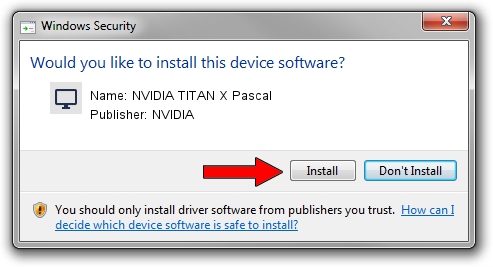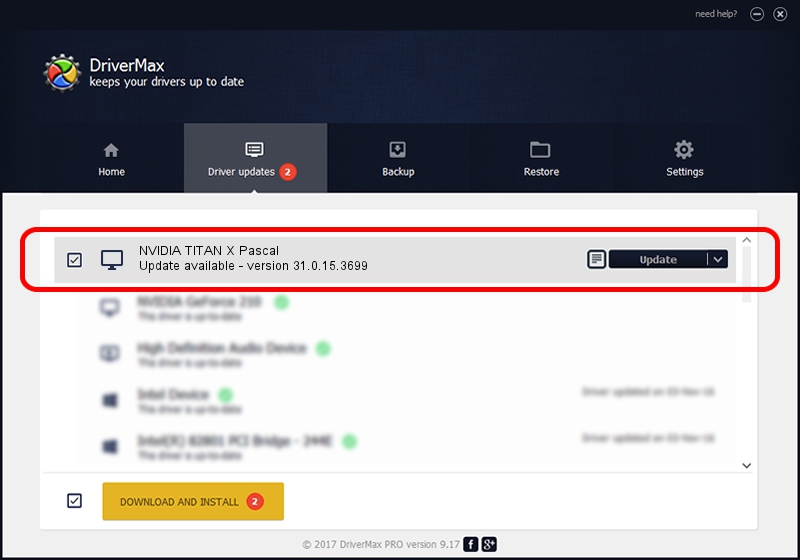Advertising seems to be blocked by your browser.
The ads help us provide this software and web site to you for free.
Please support our project by allowing our site to show ads.
Home /
Manufacturers /
NVIDIA /
NVIDIA TITAN X Pascal /
PCI/VEN_10DE&DEV_1B00&SUBSYS_07901028 /
31.0.15.3699 Aug 04, 2023
Driver for NVIDIA NVIDIA TITAN X Pascal - downloading and installing it
NVIDIA TITAN X Pascal is a Display Adapters hardware device. This driver was developed by NVIDIA. In order to make sure you are downloading the exact right driver the hardware id is PCI/VEN_10DE&DEV_1B00&SUBSYS_07901028.
1. How to manually install NVIDIA NVIDIA TITAN X Pascal driver
- Download the setup file for NVIDIA NVIDIA TITAN X Pascal driver from the link below. This is the download link for the driver version 31.0.15.3699 released on 2023-08-04.
- Start the driver installation file from a Windows account with the highest privileges (rights). If your User Access Control (UAC) is running then you will have to confirm the installation of the driver and run the setup with administrative rights.
- Follow the driver installation wizard, which should be pretty straightforward. The driver installation wizard will analyze your PC for compatible devices and will install the driver.
- Restart your PC and enjoy the updated driver, it is as simple as that.
This driver was installed by many users and received an average rating of 3.1 stars out of 97265 votes.
2. The easy way: using DriverMax to install NVIDIA NVIDIA TITAN X Pascal driver
The most important advantage of using DriverMax is that it will setup the driver for you in just a few seconds and it will keep each driver up to date, not just this one. How easy can you install a driver using DriverMax? Let's follow a few steps!
- Start DriverMax and push on the yellow button that says ~SCAN FOR DRIVER UPDATES NOW~. Wait for DriverMax to analyze each driver on your computer.
- Take a look at the list of driver updates. Scroll the list down until you locate the NVIDIA NVIDIA TITAN X Pascal driver. Click the Update button.
- Finished installing the driver!

Oct 5 2024 2:08AM / Written by Dan Armano for DriverMax
follow @danarm