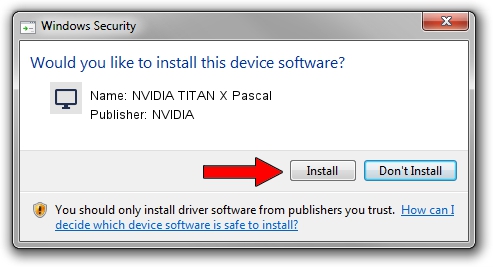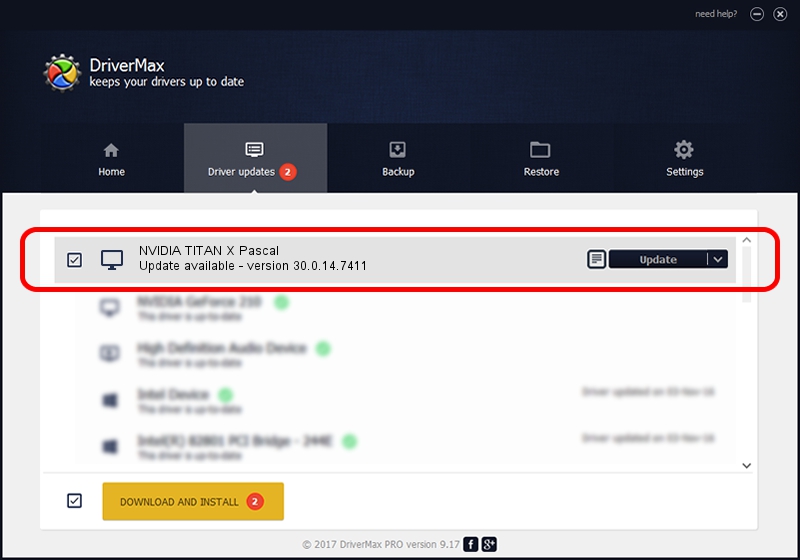Advertising seems to be blocked by your browser.
The ads help us provide this software and web site to you for free.
Please support our project by allowing our site to show ads.
Home /
Manufacturers /
NVIDIA /
NVIDIA TITAN X Pascal /
PCI/VEN_10DE&DEV_1B00&SUBSYS_07901028 /
30.0.14.7411 Nov 28, 2022
NVIDIA NVIDIA TITAN X Pascal - two ways of downloading and installing the driver
NVIDIA TITAN X Pascal is a Display Adapters hardware device. This Windows driver was developed by NVIDIA. The hardware id of this driver is PCI/VEN_10DE&DEV_1B00&SUBSYS_07901028; this string has to match your hardware.
1. NVIDIA NVIDIA TITAN X Pascal driver - how to install it manually
- Download the setup file for NVIDIA NVIDIA TITAN X Pascal driver from the location below. This is the download link for the driver version 30.0.14.7411 dated 2022-11-28.
- Start the driver installation file from a Windows account with the highest privileges (rights). If your User Access Control Service (UAC) is enabled then you will have to confirm the installation of the driver and run the setup with administrative rights.
- Follow the driver setup wizard, which should be pretty straightforward. The driver setup wizard will scan your PC for compatible devices and will install the driver.
- Shutdown and restart your computer and enjoy the new driver, it is as simple as that.
The file size of this driver is 419402775 bytes (399.97 MB)
This driver received an average rating of 4.8 stars out of 50729 votes.
This driver will work for the following versions of Windows:
- This driver works on Windows 7 64 bits
- This driver works on Windows 8 64 bits
- This driver works on Windows 8.1 64 bits
2. Using DriverMax to install NVIDIA NVIDIA TITAN X Pascal driver
The advantage of using DriverMax is that it will install the driver for you in the easiest possible way and it will keep each driver up to date, not just this one. How easy can you install a driver using DriverMax? Let's take a look!
- Start DriverMax and push on the yellow button named ~SCAN FOR DRIVER UPDATES NOW~. Wait for DriverMax to scan and analyze each driver on your PC.
- Take a look at the list of driver updates. Scroll the list down until you find the NVIDIA NVIDIA TITAN X Pascal driver. Click the Update button.
- Enjoy using the updated driver! :)

Aug 25 2024 11:38PM / Written by Daniel Statescu for DriverMax
follow @DanielStatescu