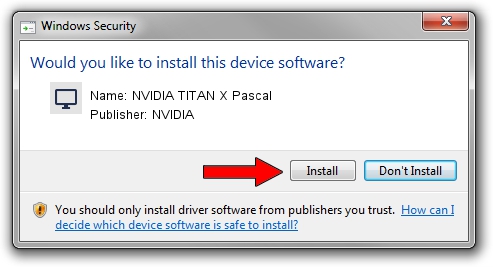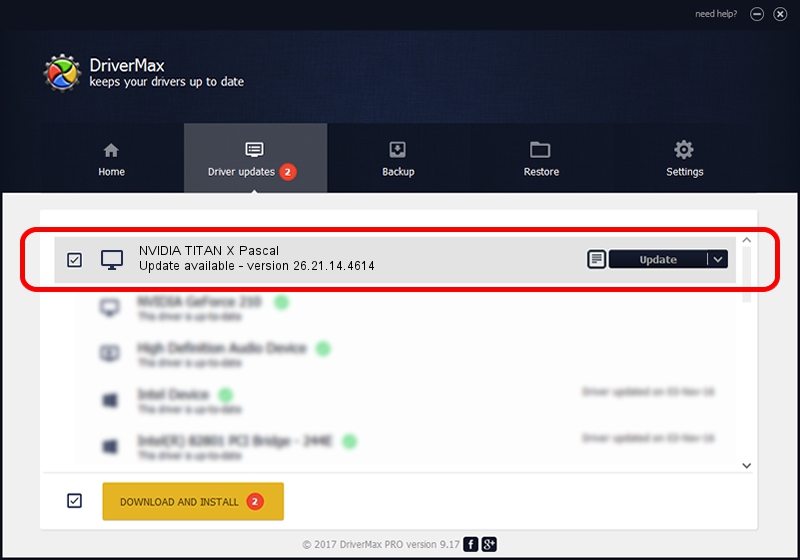Advertising seems to be blocked by your browser.
The ads help us provide this software and web site to you for free.
Please support our project by allowing our site to show ads.
Home /
Manufacturers /
NVIDIA /
NVIDIA TITAN X Pascal /
PCI/VEN_10DE&DEV_1B00&SUBSYS_07901028 /
26.21.14.4614 May 15, 2020
NVIDIA NVIDIA TITAN X Pascal - two ways of downloading and installing the driver
NVIDIA TITAN X Pascal is a Display Adapters device. The developer of this driver was NVIDIA. The hardware id of this driver is PCI/VEN_10DE&DEV_1B00&SUBSYS_07901028; this string has to match your hardware.
1. Install NVIDIA NVIDIA TITAN X Pascal driver manually
- Download the driver setup file for NVIDIA NVIDIA TITAN X Pascal driver from the link below. This is the download link for the driver version 26.21.14.4614 released on 2020-05-15.
- Start the driver installation file from a Windows account with the highest privileges (rights). If your UAC (User Access Control) is enabled then you will have to confirm the installation of the driver and run the setup with administrative rights.
- Go through the driver setup wizard, which should be quite easy to follow. The driver setup wizard will analyze your PC for compatible devices and will install the driver.
- Shutdown and restart your computer and enjoy the new driver, it is as simple as that.
Download size of the driver: 286603618 bytes (273.33 MB)
Driver rating 4.9 stars out of 33753 votes.
This driver will work for the following versions of Windows:
- This driver works on Windows 7 64 bits
- This driver works on Windows 8 64 bits
- This driver works on Windows 8.1 64 bits
2. Installing the NVIDIA NVIDIA TITAN X Pascal driver using DriverMax: the easy way
The advantage of using DriverMax is that it will setup the driver for you in just a few seconds and it will keep each driver up to date. How easy can you install a driver using DriverMax? Let's take a look!
- Start DriverMax and press on the yellow button named ~SCAN FOR DRIVER UPDATES NOW~. Wait for DriverMax to scan and analyze each driver on your PC.
- Take a look at the list of driver updates. Scroll the list down until you find the NVIDIA NVIDIA TITAN X Pascal driver. Click on Update.
- Enjoy using the updated driver! :)

Jul 31 2024 3:28AM / Written by Daniel Statescu for DriverMax
follow @DanielStatescu