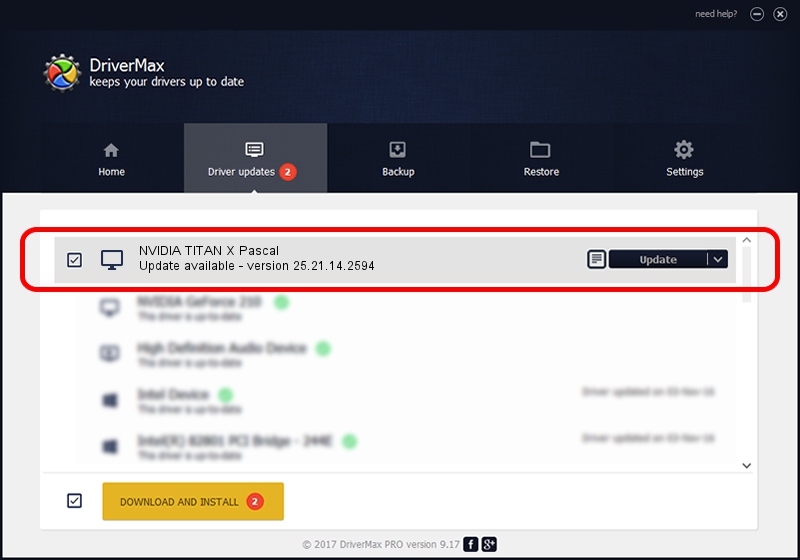Advertising seems to be blocked by your browser.
The ads help us provide this software and web site to you for free.
Please support our project by allowing our site to show ads.
Home /
Manufacturers /
NVIDIA /
NVIDIA TITAN X Pascal /
PCI/VEN_10DE&DEV_1B00&SUBSYS_07901028 /
25.21.14.2594 Jul 06, 2019
Download and install NVIDIA NVIDIA TITAN X Pascal driver
NVIDIA TITAN X Pascal is a Display Adapters device. The Windows version of this driver was developed by NVIDIA. The hardware id of this driver is PCI/VEN_10DE&DEV_1B00&SUBSYS_07901028.
1. Manually install NVIDIA NVIDIA TITAN X Pascal driver
- You can download from the link below the driver installer file for the NVIDIA NVIDIA TITAN X Pascal driver. The archive contains version 25.21.14.2594 dated 2019-07-06 of the driver.
- Start the driver installer file from a user account with the highest privileges (rights). If your User Access Control Service (UAC) is running please accept of the driver and run the setup with administrative rights.
- Follow the driver installation wizard, which will guide you; it should be quite easy to follow. The driver installation wizard will analyze your computer and will install the right driver.
- When the operation finishes restart your PC in order to use the updated driver. It is as simple as that to install a Windows driver!
Download size of the driver: 291080875 bytes (277.60 MB)
This driver received an average rating of 4.1 stars out of 56185 votes.
This driver is compatible with the following versions of Windows:
- This driver works on Windows 7 64 bits
- This driver works on Windows 8 64 bits
- This driver works on Windows 8.1 64 bits
2. How to install NVIDIA NVIDIA TITAN X Pascal driver using DriverMax
The most important advantage of using DriverMax is that it will install the driver for you in the easiest possible way and it will keep each driver up to date, not just this one. How easy can you install a driver using DriverMax? Let's follow a few steps!
- Start DriverMax and push on the yellow button that says ~SCAN FOR DRIVER UPDATES NOW~. Wait for DriverMax to scan and analyze each driver on your computer.
- Take a look at the list of available driver updates. Search the list until you find the NVIDIA NVIDIA TITAN X Pascal driver. Click on Update.
- Finished installing the driver!

Jul 15 2024 3:06AM / Written by Daniel Statescu for DriverMax
follow @DanielStatescu