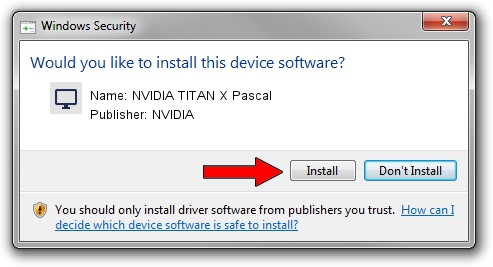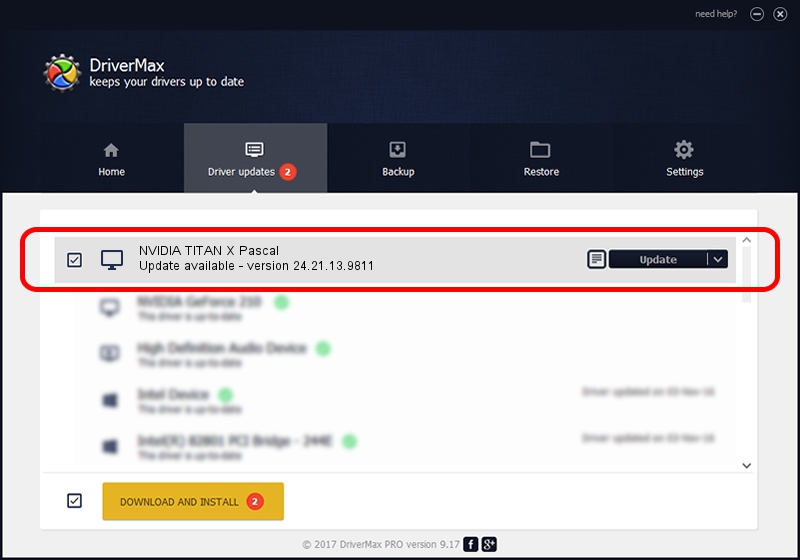Advertising seems to be blocked by your browser.
The ads help us provide this software and web site to you for free.
Please support our project by allowing our site to show ads.
Home /
Manufacturers /
NVIDIA /
NVIDIA TITAN X Pascal /
PCI/VEN_10DE&DEV_1B00&SUBSYS_07901028 /
24.21.13.9811 Jun 01, 2018
NVIDIA NVIDIA TITAN X Pascal - two ways of downloading and installing the driver
NVIDIA TITAN X Pascal is a Display Adapters hardware device. This Windows driver was developed by NVIDIA. PCI/VEN_10DE&DEV_1B00&SUBSYS_07901028 is the matching hardware id of this device.
1. Install NVIDIA NVIDIA TITAN X Pascal driver manually
- You can download from the link below the driver installer file for the NVIDIA NVIDIA TITAN X Pascal driver. The archive contains version 24.21.13.9811 dated 2018-06-01 of the driver.
- Start the driver installer file from a user account with administrative rights. If your User Access Control Service (UAC) is enabled please confirm the installation of the driver and run the setup with administrative rights.
- Go through the driver installation wizard, which will guide you; it should be quite easy to follow. The driver installation wizard will analyze your PC and will install the right driver.
- When the operation finishes shutdown and restart your PC in order to use the updated driver. As you can see it was quite smple to install a Windows driver!
Download size of the driver: 258787668 bytes (246.80 MB)
Driver rating 4.9 stars out of 41236 votes.
This driver is fully compatible with the following versions of Windows:
- This driver works on Windows 7 64 bits
- This driver works on Windows 8 64 bits
- This driver works on Windows 8.1 64 bits
2. How to use DriverMax to install NVIDIA NVIDIA TITAN X Pascal driver
The advantage of using DriverMax is that it will install the driver for you in just a few seconds and it will keep each driver up to date, not just this one. How easy can you install a driver using DriverMax? Let's follow a few steps!
- Start DriverMax and push on the yellow button that says ~SCAN FOR DRIVER UPDATES NOW~. Wait for DriverMax to analyze each driver on your computer.
- Take a look at the list of detected driver updates. Search the list until you locate the NVIDIA NVIDIA TITAN X Pascal driver. Click on Update.
- Finished installing the driver!

Jun 16 2024 1:41PM / Written by Dan Armano for DriverMax
follow @danarm