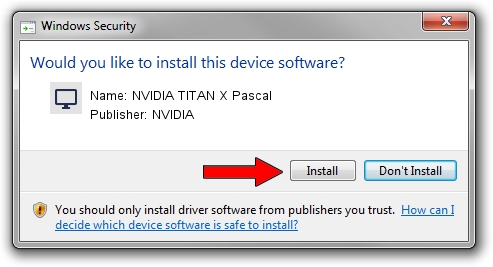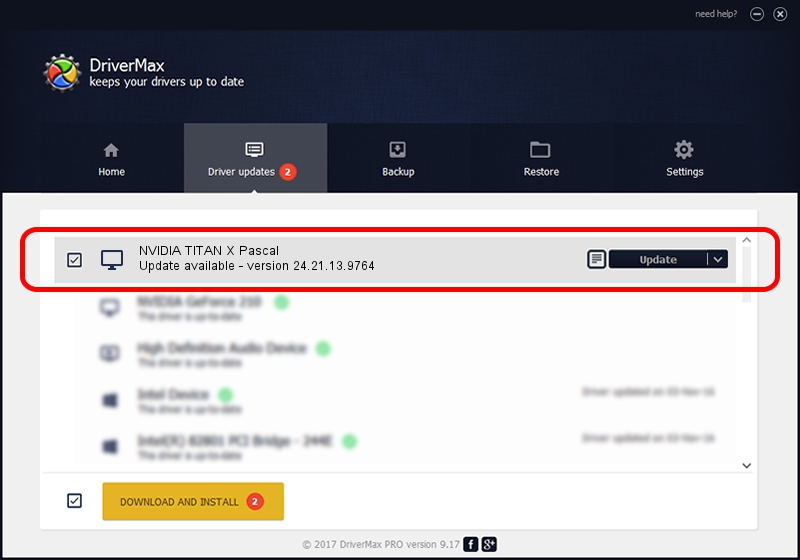Advertising seems to be blocked by your browser.
The ads help us provide this software and web site to you for free.
Please support our project by allowing our site to show ads.
Home /
Manufacturers /
NVIDIA /
NVIDIA TITAN X Pascal /
PCI/VEN_10DE&DEV_1B00&SUBSYS_07901028 /
24.21.13.9764 May 07, 2018
NVIDIA NVIDIA TITAN X Pascal driver download and installation
NVIDIA TITAN X Pascal is a Display Adapters hardware device. The developer of this driver was NVIDIA. The hardware id of this driver is PCI/VEN_10DE&DEV_1B00&SUBSYS_07901028; this string has to match your hardware.
1. Manually install NVIDIA NVIDIA TITAN X Pascal driver
- You can download from the link below the driver installer file for the NVIDIA NVIDIA TITAN X Pascal driver. The archive contains version 24.21.13.9764 dated 2018-05-07 of the driver.
- Run the driver installer file from a user account with the highest privileges (rights). If your User Access Control (UAC) is enabled please accept of the driver and run the setup with administrative rights.
- Follow the driver setup wizard, which will guide you; it should be pretty easy to follow. The driver setup wizard will analyze your PC and will install the right driver.
- When the operation finishes shutdown and restart your PC in order to use the updated driver. As you can see it was quite smple to install a Windows driver!
Size of this driver: 257353821 bytes (245.43 MB)
This driver received an average rating of 4.2 stars out of 93220 votes.
This driver is fully compatible with the following versions of Windows:
- This driver works on Windows 7 64 bits
- This driver works on Windows 8 64 bits
- This driver works on Windows 8.1 64 bits
2. Using DriverMax to install NVIDIA NVIDIA TITAN X Pascal driver
The advantage of using DriverMax is that it will setup the driver for you in the easiest possible way and it will keep each driver up to date. How easy can you install a driver with DriverMax? Let's follow a few steps!
- Start DriverMax and push on the yellow button that says ~SCAN FOR DRIVER UPDATES NOW~. Wait for DriverMax to analyze each driver on your computer.
- Take a look at the list of driver updates. Scroll the list down until you locate the NVIDIA NVIDIA TITAN X Pascal driver. Click the Update button.
- Enjoy using the updated driver! :)

Jun 14 2024 7:41PM / Written by Dan Armano for DriverMax
follow @danarm