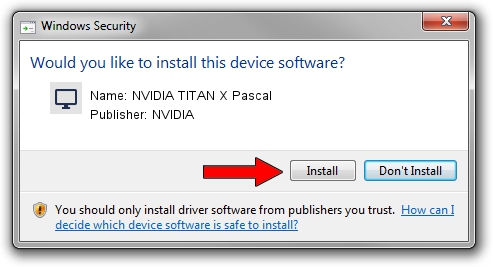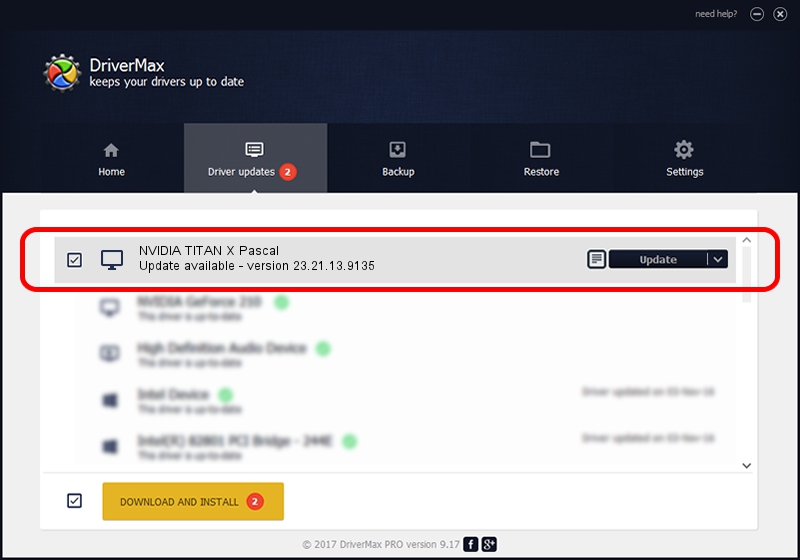Advertising seems to be blocked by your browser.
The ads help us provide this software and web site to you for free.
Please support our project by allowing our site to show ads.
Home /
Manufacturers /
NVIDIA /
NVIDIA TITAN X Pascal /
PCI/VEN_10DE&DEV_1B00&SUBSYS_07901028 /
23.21.13.9135 Mar 23, 2018
NVIDIA NVIDIA TITAN X Pascal how to download and install the driver
NVIDIA TITAN X Pascal is a Display Adapters hardware device. This driver was developed by NVIDIA. The hardware id of this driver is PCI/VEN_10DE&DEV_1B00&SUBSYS_07901028.
1. How to manually install NVIDIA NVIDIA TITAN X Pascal driver
- You can download from the link below the driver setup file for the NVIDIA NVIDIA TITAN X Pascal driver. The archive contains version 23.21.13.9135 released on 2018-03-23 of the driver.
- Start the driver installer file from a user account with administrative rights. If your UAC (User Access Control) is running please accept of the driver and run the setup with administrative rights.
- Follow the driver installation wizard, which will guide you; it should be quite easy to follow. The driver installation wizard will scan your PC and will install the right driver.
- When the operation finishes restart your PC in order to use the updated driver. It is as simple as that to install a Windows driver!
Download size of the driver: 169952904 bytes (162.08 MB)
This driver received an average rating of 4.9 stars out of 41998 votes.
This driver is fully compatible with the following versions of Windows:
- This driver works on Windows 7 32 bits
- This driver works on Windows 8 32 bits
- This driver works on Windows 8.1 32 bits
2. How to install NVIDIA NVIDIA TITAN X Pascal driver using DriverMax
The advantage of using DriverMax is that it will install the driver for you in just a few seconds and it will keep each driver up to date, not just this one. How easy can you install a driver with DriverMax? Let's take a look!
- Start DriverMax and click on the yellow button named ~SCAN FOR DRIVER UPDATES NOW~. Wait for DriverMax to scan and analyze each driver on your computer.
- Take a look at the list of available driver updates. Scroll the list down until you find the NVIDIA NVIDIA TITAN X Pascal driver. Click on Update.
- Finished installing the driver!

Jun 13 2024 2:35AM / Written by Andreea Kartman for DriverMax
follow @DeeaKartman