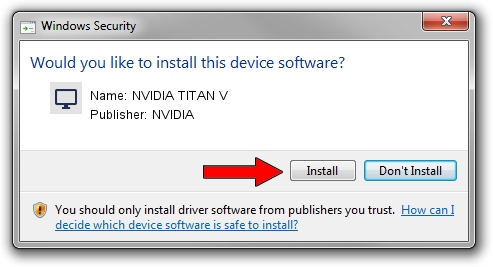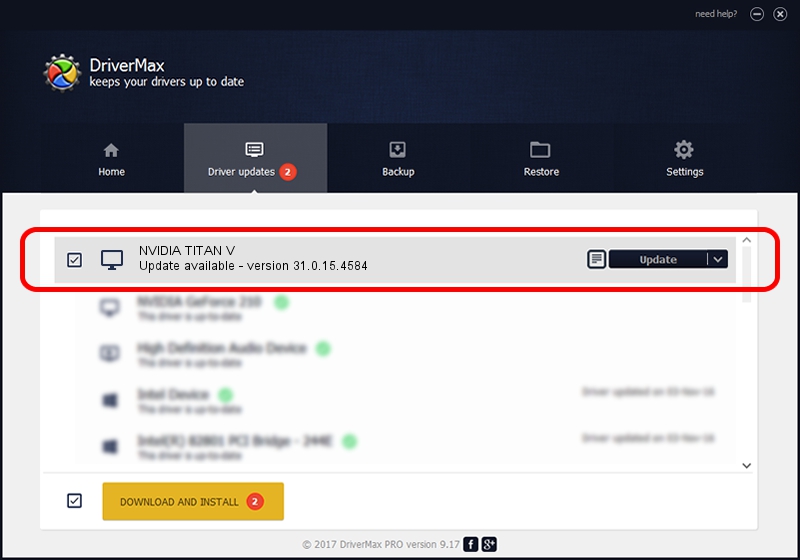Advertising seems to be blocked by your browser.
The ads help us provide this software and web site to you for free.
Please support our project by allowing our site to show ads.
Driver for NVIDIA NVIDIA TITAN V - downloading and installing it
NVIDIA TITAN V is a Display Adapters device. The Windows version of this driver was developed by NVIDIA. PCI/VEN_10DE&DEV_1D81 is the matching hardware id of this device.
1. NVIDIA NVIDIA TITAN V driver - how to install it manually
- You can download from the link below the driver installer file for the NVIDIA NVIDIA TITAN V driver. The archive contains version 31.0.15.4584 released on 2023-10-11 of the driver.
- Run the driver installer file from a user account with the highest privileges (rights). If your UAC (User Access Control) is started please confirm the installation of the driver and run the setup with administrative rights.
- Go through the driver setup wizard, which will guide you; it should be pretty easy to follow. The driver setup wizard will scan your computer and will install the right driver.
- When the operation finishes shutdown and restart your computer in order to use the updated driver. As you can see it was quite smple to install a Windows driver!
This driver was installed by many users and received an average rating of 4 stars out of 57252 votes.
2. How to use DriverMax to install NVIDIA NVIDIA TITAN V driver
The advantage of using DriverMax is that it will install the driver for you in just a few seconds and it will keep each driver up to date. How can you install a driver with DriverMax? Let's take a look!
- Start DriverMax and push on the yellow button that says ~SCAN FOR DRIVER UPDATES NOW~. Wait for DriverMax to scan and analyze each driver on your computer.
- Take a look at the list of detected driver updates. Scroll the list down until you locate the NVIDIA NVIDIA TITAN V driver. Click on Update.
- That's all, the driver is now installed!

Sep 23 2024 2:43AM / Written by Andreea Kartman for DriverMax
follow @DeeaKartman