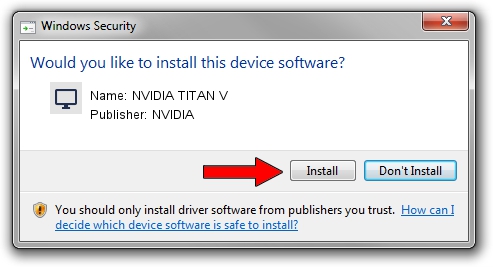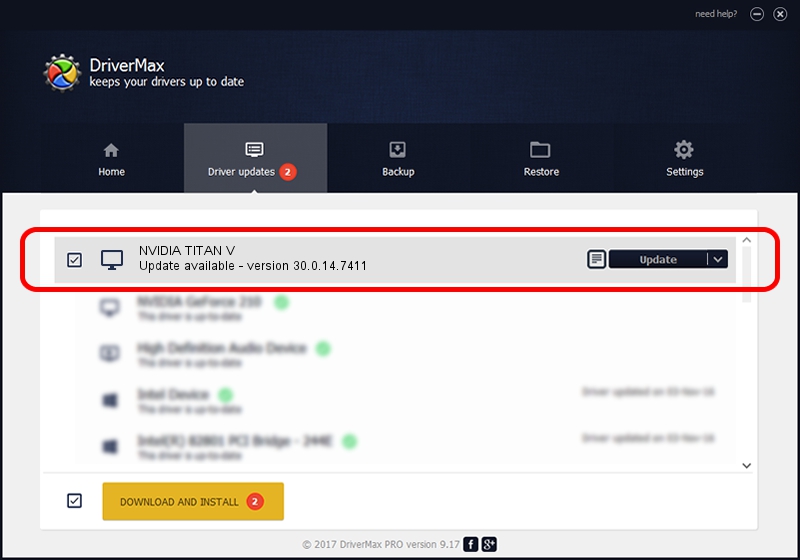Advertising seems to be blocked by your browser.
The ads help us provide this software and web site to you for free.
Please support our project by allowing our site to show ads.
NVIDIA NVIDIA TITAN V - two ways of downloading and installing the driver
NVIDIA TITAN V is a Display Adapters hardware device. This Windows driver was developed by NVIDIA. In order to make sure you are downloading the exact right driver the hardware id is PCI/VEN_10DE&DEV_1D81.
1. Install NVIDIA NVIDIA TITAN V driver manually
- Download the setup file for NVIDIA NVIDIA TITAN V driver from the link below. This download link is for the driver version 30.0.14.7411 released on 2022-11-28.
- Run the driver setup file from a Windows account with the highest privileges (rights). If your User Access Control Service (UAC) is started then you will have to accept of the driver and run the setup with administrative rights.
- Follow the driver installation wizard, which should be quite straightforward. The driver installation wizard will scan your PC for compatible devices and will install the driver.
- Shutdown and restart your computer and enjoy the updated driver, it is as simple as that.
Driver rating 4 stars out of 41221 votes.
2. The easy way: using DriverMax to install NVIDIA NVIDIA TITAN V driver
The most important advantage of using DriverMax is that it will install the driver for you in just a few seconds and it will keep each driver up to date, not just this one. How easy can you install a driver with DriverMax? Let's see!
- Start DriverMax and click on the yellow button named ~SCAN FOR DRIVER UPDATES NOW~. Wait for DriverMax to analyze each driver on your PC.
- Take a look at the list of available driver updates. Search the list until you locate the NVIDIA NVIDIA TITAN V driver. Click on Update.
- That's all, the driver is now installed!

Sep 5 2024 5:47AM / Written by Dan Armano for DriverMax
follow @danarm