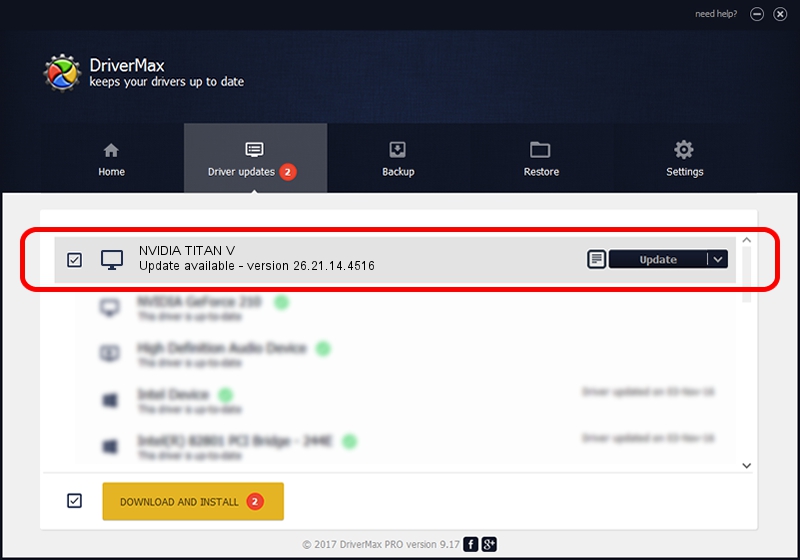Advertising seems to be blocked by your browser.
The ads help us provide this software and web site to you for free.
Please support our project by allowing our site to show ads.
Download and install NVIDIA NVIDIA TITAN V driver
NVIDIA TITAN V is a Display Adapters hardware device. The developer of this driver was NVIDIA. In order to make sure you are downloading the exact right driver the hardware id is PCI/VEN_10DE&DEV_1D81.
1. How to manually install NVIDIA NVIDIA TITAN V driver
- Download the setup file for NVIDIA NVIDIA TITAN V driver from the link below. This download link is for the driver version 26.21.14.4516 released on 2019-10-26.
- Run the driver setup file from a Windows account with administrative rights. If your User Access Control (UAC) is running then you will have to confirm the installation of the driver and run the setup with administrative rights.
- Go through the driver setup wizard, which should be pretty easy to follow. The driver setup wizard will scan your PC for compatible devices and will install the driver.
- Restart your computer and enjoy the new driver, it is as simple as that.
Size of this driver: 369556938 bytes (352.44 MB)
This driver was rated with an average of 4.3 stars by 3069 users.
This driver is compatible with the following versions of Windows:
- This driver works on Windows 7 64 bits
2. How to use DriverMax to install NVIDIA NVIDIA TITAN V driver
The most important advantage of using DriverMax is that it will install the driver for you in the easiest possible way and it will keep each driver up to date, not just this one. How can you install a driver using DriverMax? Let's see!
- Start DriverMax and click on the yellow button named ~SCAN FOR DRIVER UPDATES NOW~. Wait for DriverMax to scan and analyze each driver on your PC.
- Take a look at the list of detected driver updates. Search the list until you locate the NVIDIA NVIDIA TITAN V driver. Click on Update.
- Finished installing the driver!

Jul 20 2024 9:37PM / Written by Daniel Statescu for DriverMax
follow @DanielStatescu