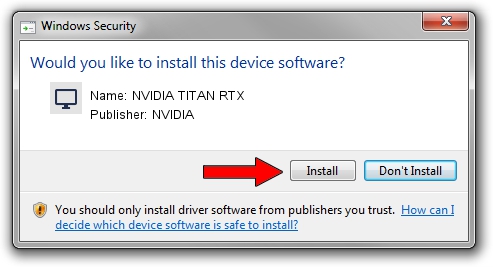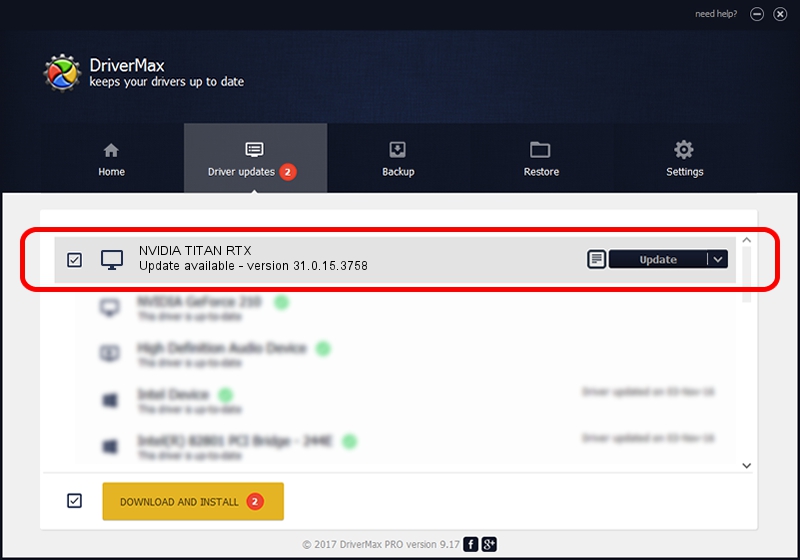Advertising seems to be blocked by your browser.
The ads help us provide this software and web site to you for free.
Please support our project by allowing our site to show ads.
Home /
Manufacturers /
NVIDIA /
NVIDIA TITAN RTX /
PCI/VEN_10DE&DEV_1E02 /
31.0.15.3758 Oct 04, 2023
NVIDIA NVIDIA TITAN RTX - two ways of downloading and installing the driver
NVIDIA TITAN RTX is a Display Adapters device. This driver was developed by NVIDIA. In order to make sure you are downloading the exact right driver the hardware id is PCI/VEN_10DE&DEV_1E02.
1. How to manually install NVIDIA NVIDIA TITAN RTX driver
- Download the setup file for NVIDIA NVIDIA TITAN RTX driver from the location below. This download link is for the driver version 31.0.15.3758 dated 2023-10-04.
- Run the driver setup file from a Windows account with administrative rights. If your User Access Control Service (UAC) is started then you will have to accept of the driver and run the setup with administrative rights.
- Go through the driver installation wizard, which should be quite easy to follow. The driver installation wizard will analyze your PC for compatible devices and will install the driver.
- Restart your PC and enjoy the updated driver, as you can see it was quite smple.
Driver rating 3 stars out of 61065 votes.
2. The easy way: using DriverMax to install NVIDIA NVIDIA TITAN RTX driver
The advantage of using DriverMax is that it will setup the driver for you in the easiest possible way and it will keep each driver up to date, not just this one. How can you install a driver using DriverMax? Let's take a look!
- Open DriverMax and click on the yellow button named ~SCAN FOR DRIVER UPDATES NOW~. Wait for DriverMax to scan and analyze each driver on your PC.
- Take a look at the list of driver updates. Search the list until you find the NVIDIA NVIDIA TITAN RTX driver. Click on Update.
- That's all, the driver is now installed!

Sep 18 2024 6:47AM / Written by Andreea Kartman for DriverMax
follow @DeeaKartman