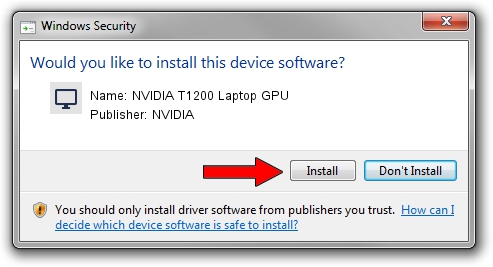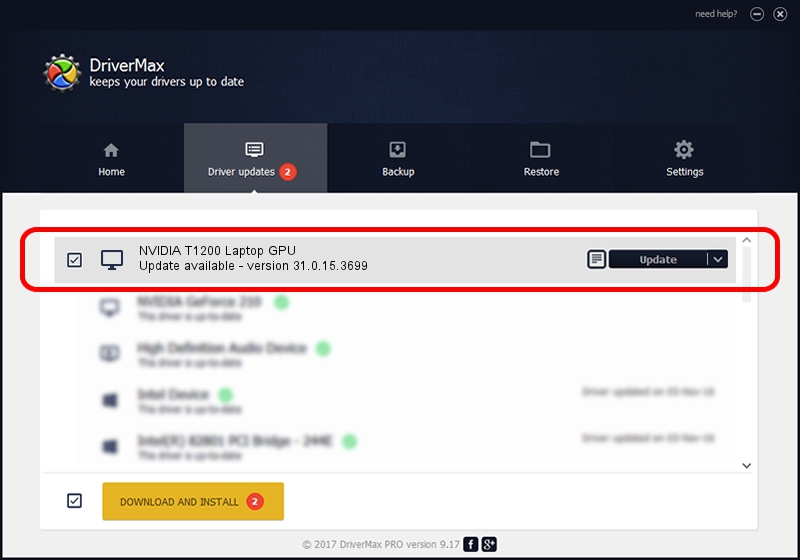Advertising seems to be blocked by your browser.
The ads help us provide this software and web site to you for free.
Please support our project by allowing our site to show ads.
Home /
Manufacturers /
NVIDIA /
NVIDIA T1200 Laptop GPU /
PCI/VEN_10DE&DEV_1FBC&SUBSYS_22F717AA /
31.0.15.3699 Aug 04, 2023
NVIDIA NVIDIA T1200 Laptop GPU how to download and install the driver
NVIDIA T1200 Laptop GPU is a Display Adapters hardware device. This driver was developed by NVIDIA. The hardware id of this driver is PCI/VEN_10DE&DEV_1FBC&SUBSYS_22F717AA; this string has to match your hardware.
1. Install NVIDIA NVIDIA T1200 Laptop GPU driver manually
- Download the driver setup file for NVIDIA NVIDIA T1200 Laptop GPU driver from the link below. This is the download link for the driver version 31.0.15.3699 dated 2023-08-04.
- Run the driver setup file from a Windows account with the highest privileges (rights). If your UAC (User Access Control) is enabled then you will have to confirm the installation of the driver and run the setup with administrative rights.
- Go through the driver installation wizard, which should be quite easy to follow. The driver installation wizard will scan your PC for compatible devices and will install the driver.
- Restart your PC and enjoy the fresh driver, it is as simple as that.
This driver was installed by many users and received an average rating of 3.2 stars out of 28680 votes.
2. Installing the NVIDIA NVIDIA T1200 Laptop GPU driver using DriverMax: the easy way
The advantage of using DriverMax is that it will setup the driver for you in the easiest possible way and it will keep each driver up to date, not just this one. How easy can you install a driver using DriverMax? Let's see!
- Open DriverMax and push on the yellow button named ~SCAN FOR DRIVER UPDATES NOW~. Wait for DriverMax to scan and analyze each driver on your PC.
- Take a look at the list of detected driver updates. Search the list until you find the NVIDIA NVIDIA T1200 Laptop GPU driver. Click the Update button.
- Finished installing the driver!

Sep 26 2024 11:15PM / Written by Andreea Kartman for DriverMax
follow @DeeaKartman