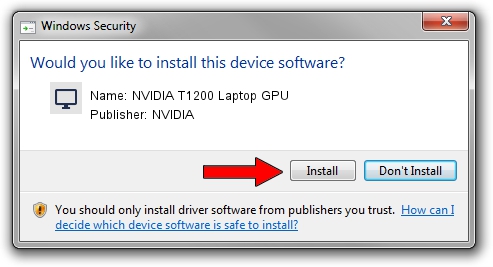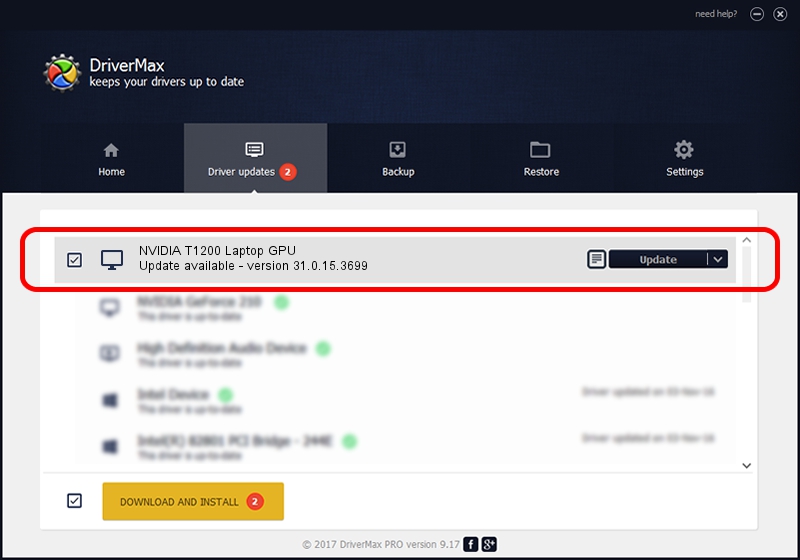Advertising seems to be blocked by your browser.
The ads help us provide this software and web site to you for free.
Please support our project by allowing our site to show ads.
Home /
Manufacturers /
NVIDIA /
NVIDIA T1200 Laptop GPU /
PCI/VEN_10DE&DEV_1FBC&SUBSYS_22DD17AA /
31.0.15.3699 Aug 04, 2023
NVIDIA NVIDIA T1200 Laptop GPU driver download and installation
NVIDIA T1200 Laptop GPU is a Display Adapters device. This Windows driver was developed by NVIDIA. The hardware id of this driver is PCI/VEN_10DE&DEV_1FBC&SUBSYS_22DD17AA.
1. How to manually install NVIDIA NVIDIA T1200 Laptop GPU driver
- You can download from the link below the driver installer file for the NVIDIA NVIDIA T1200 Laptop GPU driver. The archive contains version 31.0.15.3699 dated 2023-08-04 of the driver.
- Start the driver installer file from a user account with the highest privileges (rights). If your User Access Control Service (UAC) is running please confirm the installation of the driver and run the setup with administrative rights.
- Go through the driver installation wizard, which will guide you; it should be pretty easy to follow. The driver installation wizard will scan your PC and will install the right driver.
- When the operation finishes shutdown and restart your PC in order to use the updated driver. It is as simple as that to install a Windows driver!
Driver rating 3.8 stars out of 36321 votes.
2. Installing the NVIDIA NVIDIA T1200 Laptop GPU driver using DriverMax: the easy way
The advantage of using DriverMax is that it will setup the driver for you in the easiest possible way and it will keep each driver up to date. How can you install a driver with DriverMax? Let's take a look!
- Open DriverMax and push on the yellow button that says ~SCAN FOR DRIVER UPDATES NOW~. Wait for DriverMax to analyze each driver on your PC.
- Take a look at the list of available driver updates. Scroll the list down until you locate the NVIDIA NVIDIA T1200 Laptop GPU driver. Click the Update button.
- That's it, you installed your first driver!

Sep 28 2024 4:22AM / Written by Daniel Statescu for DriverMax
follow @DanielStatescu