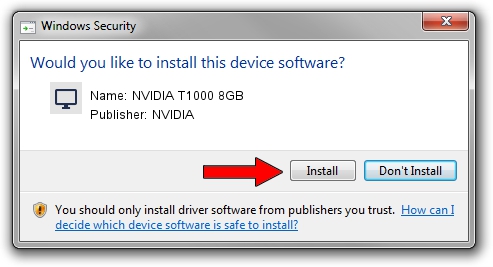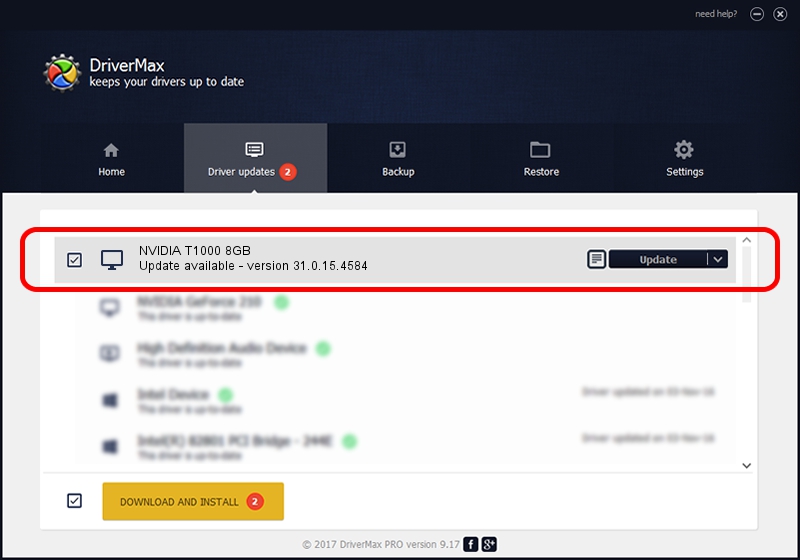Advertising seems to be blocked by your browser.
The ads help us provide this software and web site to you for free.
Please support our project by allowing our site to show ads.
Home /
Manufacturers /
NVIDIA /
NVIDIA T1000 8GB /
PCI/VEN_10DE&DEV_1FF0&SUBSYS_161210DE /
31.0.15.4584 Oct 11, 2023
NVIDIA NVIDIA T1000 8GB how to download and install the driver
NVIDIA T1000 8GB is a Display Adapters hardware device. This driver was developed by NVIDIA. In order to make sure you are downloading the exact right driver the hardware id is PCI/VEN_10DE&DEV_1FF0&SUBSYS_161210DE.
1. Install NVIDIA NVIDIA T1000 8GB driver manually
- You can download from the link below the driver setup file for the NVIDIA NVIDIA T1000 8GB driver. The archive contains version 31.0.15.4584 released on 2023-10-11 of the driver.
- Run the driver installer file from a user account with the highest privileges (rights). If your UAC (User Access Control) is started please confirm the installation of the driver and run the setup with administrative rights.
- Go through the driver installation wizard, which will guide you; it should be quite easy to follow. The driver installation wizard will scan your computer and will install the right driver.
- When the operation finishes restart your PC in order to use the updated driver. As you can see it was quite smple to install a Windows driver!
This driver received an average rating of 3.4 stars out of 95960 votes.
2. The easy way: using DriverMax to install NVIDIA NVIDIA T1000 8GB driver
The most important advantage of using DriverMax is that it will install the driver for you in the easiest possible way and it will keep each driver up to date. How can you install a driver using DriverMax? Let's take a look!
- Start DriverMax and press on the yellow button named ~SCAN FOR DRIVER UPDATES NOW~. Wait for DriverMax to scan and analyze each driver on your PC.
- Take a look at the list of driver updates. Search the list until you find the NVIDIA NVIDIA T1000 8GB driver. Click the Update button.
- Enjoy using the updated driver! :)

Sep 22 2024 7:51AM / Written by Andreea Kartman for DriverMax
follow @DeeaKartman