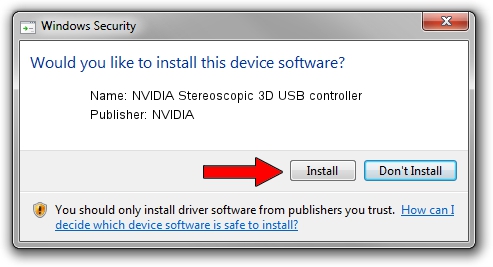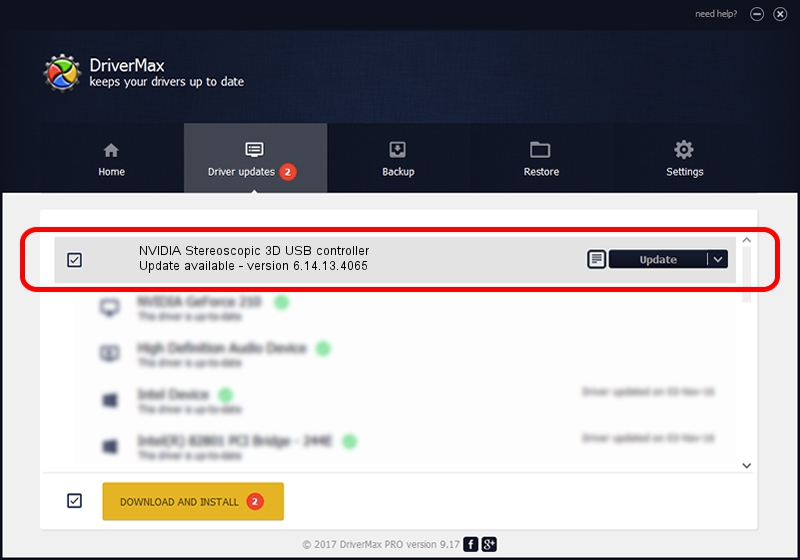Advertising seems to be blocked by your browser.
The ads help us provide this software and web site to you for free.
Please support our project by allowing our site to show ads.
Home /
Manufacturers /
NVIDIA /
NVIDIA Stereoscopic 3D USB controller /
USB/VID_0955&PID_7009 /
6.14.13.4065 Aug 04, 2014
Driver for NVIDIA NVIDIA Stereoscopic 3D USB controller - downloading and installing it
NVIDIA Stereoscopic 3D USB controller is a USB Universal Serial Bus hardware device. This Windows driver was developed by NVIDIA. The hardware id of this driver is USB/VID_0955&PID_7009; this string has to match your hardware.
1. How to manually install NVIDIA NVIDIA Stereoscopic 3D USB controller driver
- Download the driver setup file for NVIDIA NVIDIA Stereoscopic 3D USB controller driver from the link below. This download link is for the driver version 6.14.13.4065 released on 2014-08-04.
- Start the driver installation file from a Windows account with the highest privileges (rights). If your User Access Control Service (UAC) is enabled then you will have to accept of the driver and run the setup with administrative rights.
- Go through the driver installation wizard, which should be pretty straightforward. The driver installation wizard will analyze your PC for compatible devices and will install the driver.
- Restart your computer and enjoy the fresh driver, as you can see it was quite smple.
Driver rating 3.8 stars out of 47744 votes.
2. Using DriverMax to install NVIDIA NVIDIA Stereoscopic 3D USB controller driver
The advantage of using DriverMax is that it will setup the driver for you in the easiest possible way and it will keep each driver up to date. How easy can you install a driver with DriverMax? Let's follow a few steps!
- Open DriverMax and press on the yellow button that says ~SCAN FOR DRIVER UPDATES NOW~. Wait for DriverMax to analyze each driver on your PC.
- Take a look at the list of detected driver updates. Search the list until you locate the NVIDIA NVIDIA Stereoscopic 3D USB controller driver. Click on Update.
- That's all, the driver is now installed!

Jun 25 2016 6:11PM / Written by Andreea Kartman for DriverMax
follow @DeeaKartman