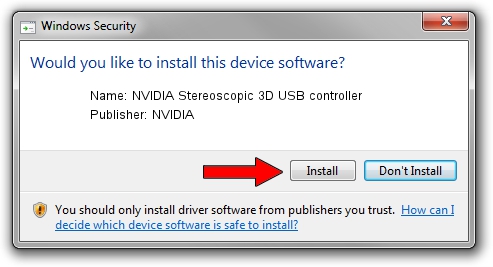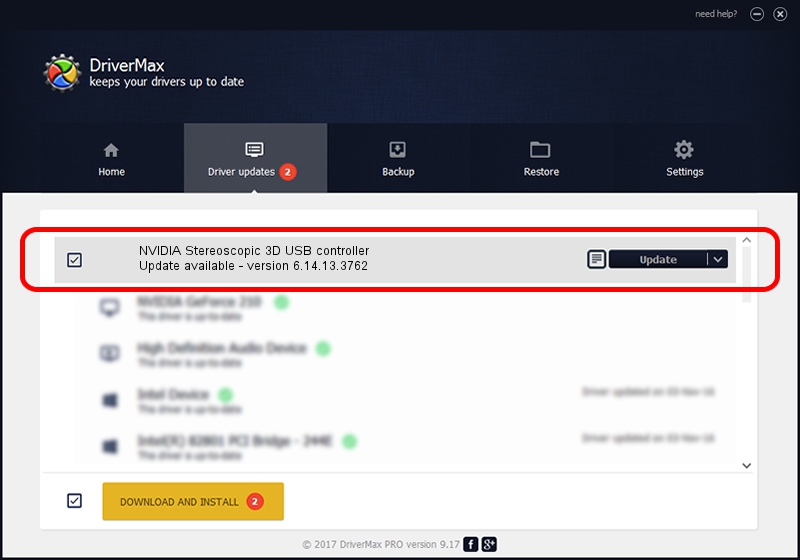Advertising seems to be blocked by your browser.
The ads help us provide this software and web site to you for free.
Please support our project by allowing our site to show ads.
Home /
Manufacturers /
NVIDIA /
NVIDIA Stereoscopic 3D USB controller /
USB/VID_0955&PID_7009 /
6.14.13.3762 Apr 13, 2014
NVIDIA NVIDIA Stereoscopic 3D USB controller - two ways of downloading and installing the driver
NVIDIA Stereoscopic 3D USB controller is a USB Universal Serial Bus device. This driver was developed by NVIDIA. In order to make sure you are downloading the exact right driver the hardware id is USB/VID_0955&PID_7009.
1. NVIDIA NVIDIA Stereoscopic 3D USB controller driver - how to install it manually
- You can download from the link below the driver installer file for the NVIDIA NVIDIA Stereoscopic 3D USB controller driver. The archive contains version 6.14.13.3762 dated 2014-04-13 of the driver.
- Run the driver installer file from a user account with the highest privileges (rights). If your User Access Control Service (UAC) is running please confirm the installation of the driver and run the setup with administrative rights.
- Go through the driver installation wizard, which will guide you; it should be pretty easy to follow. The driver installation wizard will scan your computer and will install the right driver.
- When the operation finishes restart your computer in order to use the updated driver. It is as simple as that to install a Windows driver!
This driver was installed by many users and received an average rating of 3 stars out of 22532 votes.
2. Using DriverMax to install NVIDIA NVIDIA Stereoscopic 3D USB controller driver
The most important advantage of using DriverMax is that it will install the driver for you in the easiest possible way and it will keep each driver up to date, not just this one. How can you install a driver using DriverMax? Let's take a look!
- Start DriverMax and push on the yellow button that says ~SCAN FOR DRIVER UPDATES NOW~. Wait for DriverMax to scan and analyze each driver on your computer.
- Take a look at the list of detected driver updates. Scroll the list down until you locate the NVIDIA NVIDIA Stereoscopic 3D USB controller driver. Click on Update.
- That's it, you installed your first driver!

Jul 2 2016 4:17PM / Written by Dan Armano for DriverMax
follow @danarm