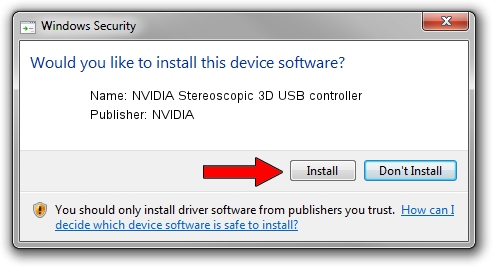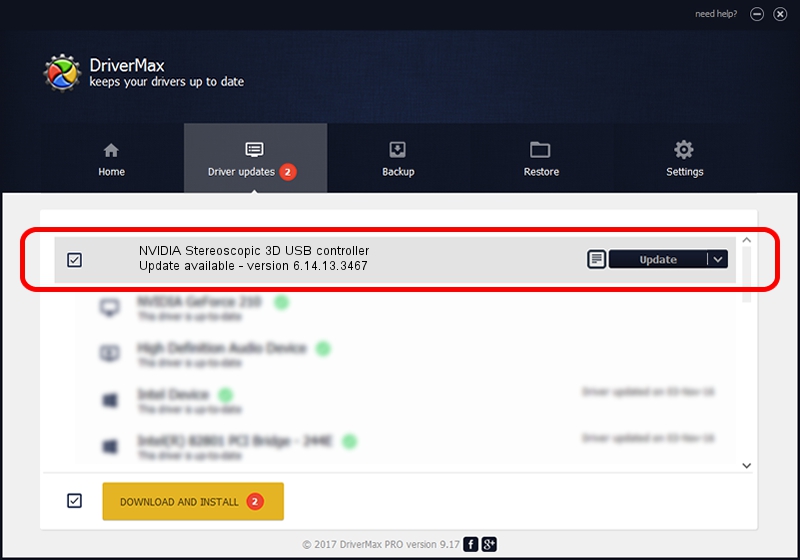Advertising seems to be blocked by your browser.
The ads help us provide this software and web site to you for free.
Please support our project by allowing our site to show ads.
Home /
Manufacturers /
NVIDIA /
NVIDIA Stereoscopic 3D USB controller /
USB/VID_0955&PID_7009 /
6.14.13.3467 Jan 15, 2014
NVIDIA NVIDIA Stereoscopic 3D USB controller how to download and install the driver
NVIDIA Stereoscopic 3D USB controller is a USB Universal Serial Bus hardware device. This Windows driver was developed by NVIDIA. In order to make sure you are downloading the exact right driver the hardware id is USB/VID_0955&PID_7009.
1. Manually install NVIDIA NVIDIA Stereoscopic 3D USB controller driver
- Download the setup file for NVIDIA NVIDIA Stereoscopic 3D USB controller driver from the location below. This download link is for the driver version 6.14.13.3467 dated 2014-01-15.
- Start the driver installation file from a Windows account with the highest privileges (rights). If your UAC (User Access Control) is enabled then you will have to confirm the installation of the driver and run the setup with administrative rights.
- Go through the driver installation wizard, which should be pretty easy to follow. The driver installation wizard will scan your PC for compatible devices and will install the driver.
- Restart your computer and enjoy the updated driver, as you can see it was quite smple.
This driver was installed by many users and received an average rating of 3.5 stars out of 58173 votes.
2. Using DriverMax to install NVIDIA NVIDIA Stereoscopic 3D USB controller driver
The most important advantage of using DriverMax is that it will setup the driver for you in the easiest possible way and it will keep each driver up to date, not just this one. How easy can you install a driver with DriverMax? Let's follow a few steps!
- Open DriverMax and press on the yellow button that says ~SCAN FOR DRIVER UPDATES NOW~. Wait for DriverMax to analyze each driver on your computer.
- Take a look at the list of available driver updates. Scroll the list down until you locate the NVIDIA NVIDIA Stereoscopic 3D USB controller driver. Click the Update button.
- Finished installing the driver!

Aug 15 2016 4:30PM / Written by Dan Armano for DriverMax
follow @danarm