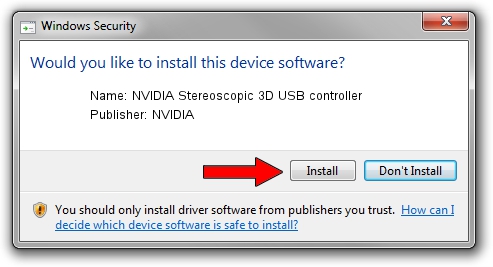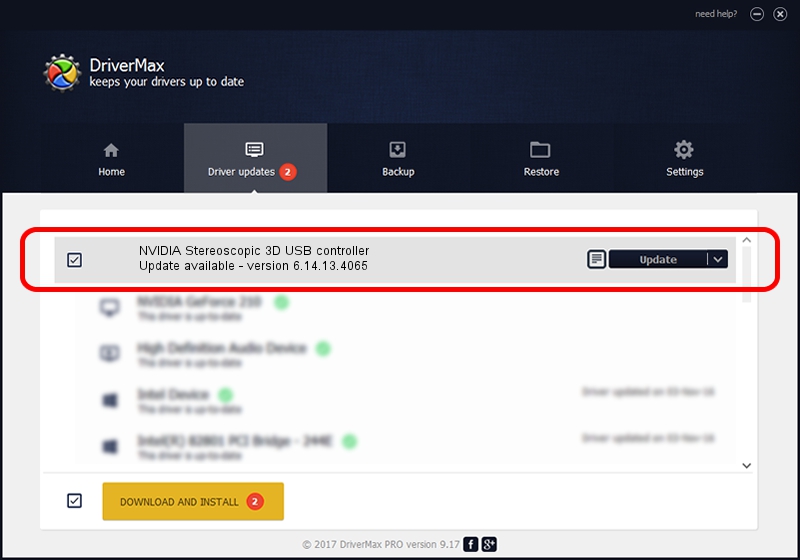Advertising seems to be blocked by your browser.
The ads help us provide this software and web site to you for free.
Please support our project by allowing our site to show ads.
Home /
Manufacturers /
NVIDIA /
NVIDIA Stereoscopic 3D USB controller /
USB/VID_0955&PID_7003 /
6.14.13.4065 Aug 04, 2014
Download and install NVIDIA NVIDIA Stereoscopic 3D USB controller driver
NVIDIA Stereoscopic 3D USB controller is a USB Universal Serial Bus device. The Windows version of this driver was developed by NVIDIA. The hardware id of this driver is USB/VID_0955&PID_7003; this string has to match your hardware.
1. NVIDIA NVIDIA Stereoscopic 3D USB controller - install the driver manually
- You can download from the link below the driver setup file for the NVIDIA NVIDIA Stereoscopic 3D USB controller driver. The archive contains version 6.14.13.4065 released on 2014-08-04 of the driver.
- Start the driver installer file from a user account with the highest privileges (rights). If your UAC (User Access Control) is running please accept of the driver and run the setup with administrative rights.
- Go through the driver installation wizard, which will guide you; it should be quite easy to follow. The driver installation wizard will analyze your computer and will install the right driver.
- When the operation finishes restart your PC in order to use the updated driver. As you can see it was quite smple to install a Windows driver!
This driver received an average rating of 3.7 stars out of 47771 votes.
2. How to install NVIDIA NVIDIA Stereoscopic 3D USB controller driver using DriverMax
The advantage of using DriverMax is that it will install the driver for you in the easiest possible way and it will keep each driver up to date, not just this one. How can you install a driver using DriverMax? Let's follow a few steps!
- Open DriverMax and push on the yellow button that says ~SCAN FOR DRIVER UPDATES NOW~. Wait for DriverMax to scan and analyze each driver on your PC.
- Take a look at the list of available driver updates. Scroll the list down until you locate the NVIDIA NVIDIA Stereoscopic 3D USB controller driver. Click the Update button.
- Enjoy using the updated driver! :)

Jun 25 2016 6:11PM / Written by Dan Armano for DriverMax
follow @danarm