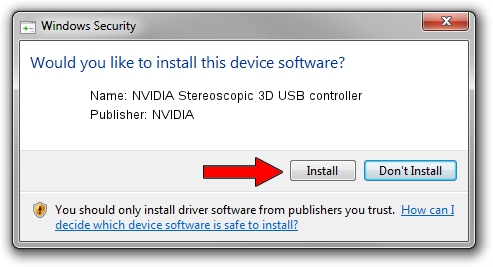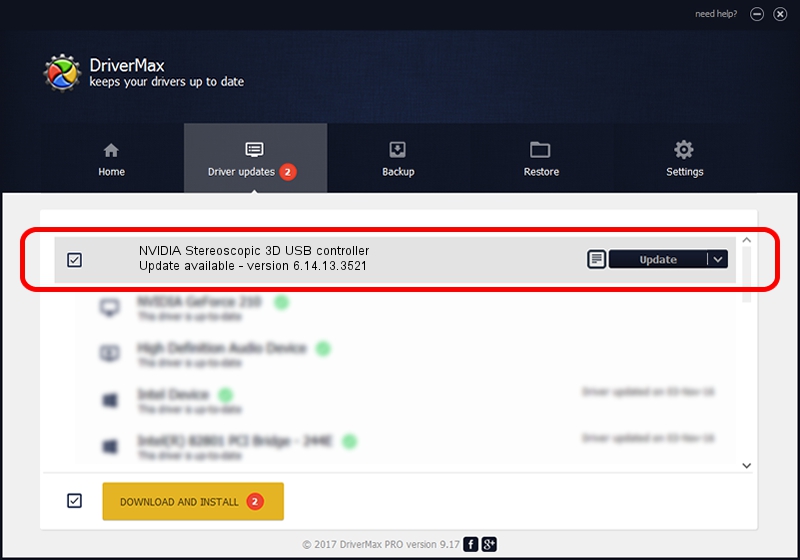Advertising seems to be blocked by your browser.
The ads help us provide this software and web site to you for free.
Please support our project by allowing our site to show ads.
Home /
Manufacturers /
NVIDIA /
NVIDIA Stereoscopic 3D USB controller /
USB/VID_0955&PID_7002 /
6.14.13.3521 Mar 02, 2014
Driver for NVIDIA NVIDIA Stereoscopic 3D USB controller - downloading and installing it
NVIDIA Stereoscopic 3D USB controller is a USB Universal Serial Bus device. The developer of this driver was NVIDIA. USB/VID_0955&PID_7002 is the matching hardware id of this device.
1. How to manually install NVIDIA NVIDIA Stereoscopic 3D USB controller driver
- You can download from the link below the driver installer file for the NVIDIA NVIDIA Stereoscopic 3D USB controller driver. The archive contains version 6.14.13.3521 released on 2014-03-02 of the driver.
- Start the driver installer file from a user account with administrative rights. If your UAC (User Access Control) is enabled please accept of the driver and run the setup with administrative rights.
- Go through the driver setup wizard, which will guide you; it should be pretty easy to follow. The driver setup wizard will scan your computer and will install the right driver.
- When the operation finishes shutdown and restart your computer in order to use the updated driver. As you can see it was quite smple to install a Windows driver!
This driver was rated with an average of 3.4 stars by 6347 users.
2. The easy way: using DriverMax to install NVIDIA NVIDIA Stereoscopic 3D USB controller driver
The advantage of using DriverMax is that it will install the driver for you in just a few seconds and it will keep each driver up to date. How easy can you install a driver with DriverMax? Let's see!
- Open DriverMax and click on the yellow button named ~SCAN FOR DRIVER UPDATES NOW~. Wait for DriverMax to scan and analyze each driver on your computer.
- Take a look at the list of driver updates. Search the list until you locate the NVIDIA NVIDIA Stereoscopic 3D USB controller driver. Click the Update button.
- That's it, you installed your first driver!

Jul 18 2016 1:28PM / Written by Andreea Kartman for DriverMax
follow @DeeaKartman