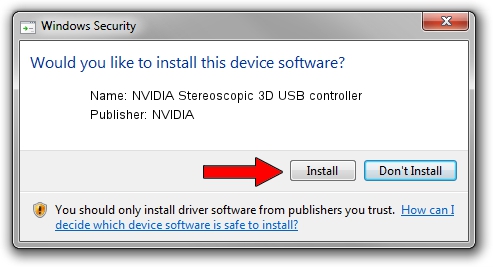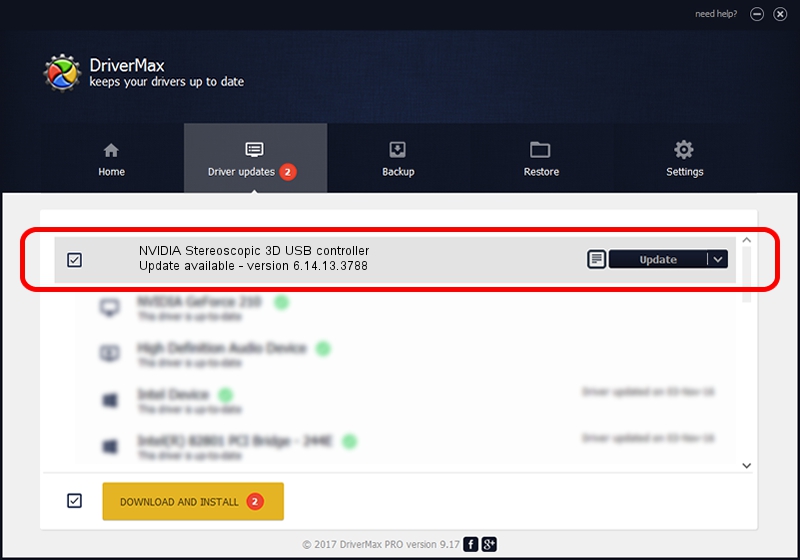Advertising seems to be blocked by your browser.
The ads help us provide this software and web site to you for free.
Please support our project by allowing our site to show ads.
Home /
Manufacturers /
NVIDIA /
NVIDIA Stereoscopic 3D USB controller /
USB/VID_0955&PID_7001 /
6.14.13.3788 May 19, 2014
Download and install NVIDIA NVIDIA Stereoscopic 3D USB controller driver
NVIDIA Stereoscopic 3D USB controller is a USB Universal Serial Bus hardware device. This driver was developed by NVIDIA. The hardware id of this driver is USB/VID_0955&PID_7001.
1. How to manually install NVIDIA NVIDIA Stereoscopic 3D USB controller driver
- You can download from the link below the driver setup file for the NVIDIA NVIDIA Stereoscopic 3D USB controller driver. The archive contains version 6.14.13.3788 released on 2014-05-19 of the driver.
- Run the driver installer file from a user account with administrative rights. If your User Access Control (UAC) is started please confirm the installation of the driver and run the setup with administrative rights.
- Go through the driver setup wizard, which will guide you; it should be pretty easy to follow. The driver setup wizard will scan your computer and will install the right driver.
- When the operation finishes restart your computer in order to use the updated driver. It is as simple as that to install a Windows driver!
This driver was installed by many users and received an average rating of 3.5 stars out of 12643 votes.
2. How to use DriverMax to install NVIDIA NVIDIA Stereoscopic 3D USB controller driver
The advantage of using DriverMax is that it will setup the driver for you in just a few seconds and it will keep each driver up to date. How easy can you install a driver with DriverMax? Let's see!
- Start DriverMax and press on the yellow button that says ~SCAN FOR DRIVER UPDATES NOW~. Wait for DriverMax to scan and analyze each driver on your computer.
- Take a look at the list of driver updates. Search the list until you find the NVIDIA NVIDIA Stereoscopic 3D USB controller driver. Click on Update.
- Finished installing the driver!

Jul 1 2016 8:11PM / Written by Dan Armano for DriverMax
follow @danarm