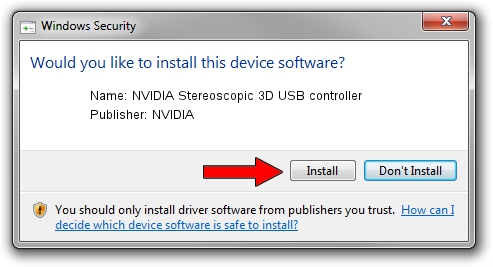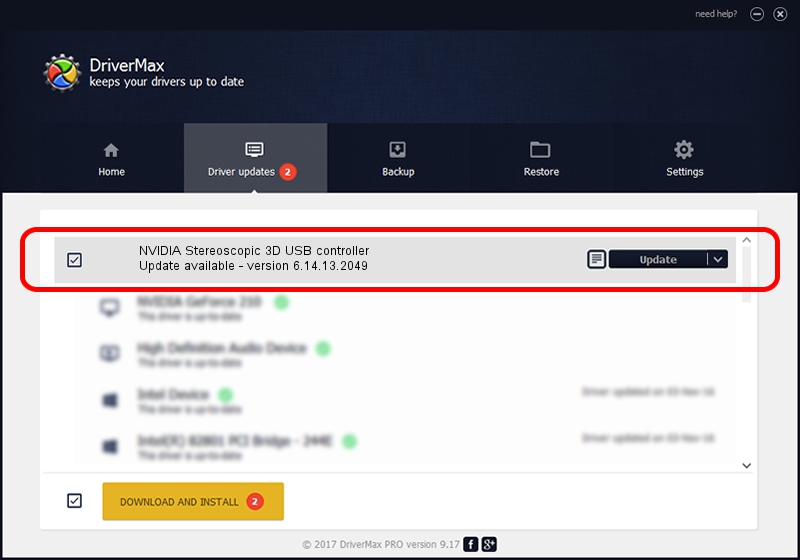Advertising seems to be blocked by your browser.
The ads help us provide this software and web site to you for free.
Please support our project by allowing our site to show ads.
Home /
Manufacturers /
NVIDIA /
NVIDIA Stereoscopic 3D USB controller /
USB/VID_0955&PID_7001 /
6.14.13.2049 Jun 21, 2013
NVIDIA NVIDIA Stereoscopic 3D USB controller how to download and install the driver
NVIDIA Stereoscopic 3D USB controller is a USB Universal Serial Bus hardware device. The developer of this driver was NVIDIA. The hardware id of this driver is USB/VID_0955&PID_7001.
1. NVIDIA NVIDIA Stereoscopic 3D USB controller - install the driver manually
- Download the setup file for NVIDIA NVIDIA Stereoscopic 3D USB controller driver from the location below. This download link is for the driver version 6.14.13.2049 dated 2013-06-21.
- Run the driver setup file from a Windows account with the highest privileges (rights). If your User Access Control (UAC) is started then you will have to accept of the driver and run the setup with administrative rights.
- Go through the driver installation wizard, which should be quite straightforward. The driver installation wizard will scan your PC for compatible devices and will install the driver.
- Shutdown and restart your PC and enjoy the updated driver, as you can see it was quite smple.
This driver received an average rating of 3.5 stars out of 88313 votes.
2. The easy way: using DriverMax to install NVIDIA NVIDIA Stereoscopic 3D USB controller driver
The advantage of using DriverMax is that it will setup the driver for you in just a few seconds and it will keep each driver up to date, not just this one. How easy can you install a driver with DriverMax? Let's take a look!
- Open DriverMax and press on the yellow button that says ~SCAN FOR DRIVER UPDATES NOW~. Wait for DriverMax to scan and analyze each driver on your computer.
- Take a look at the list of driver updates. Scroll the list down until you locate the NVIDIA NVIDIA Stereoscopic 3D USB controller driver. Click on Update.
- Finished installing the driver!