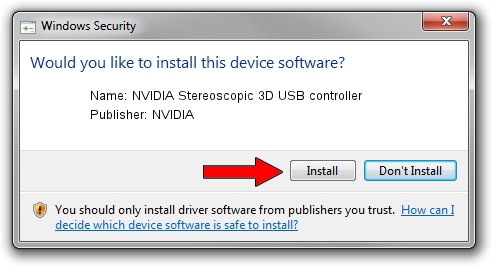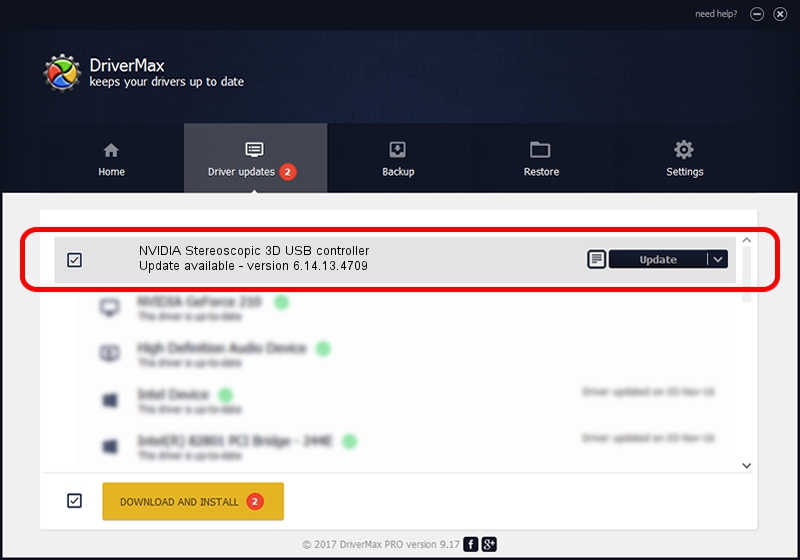Advertising seems to be blocked by your browser.
The ads help us provide this software and web site to you for free.
Please support our project by allowing our site to show ads.
Home /
Manufacturers /
NVIDIA /
NVIDIA Stereoscopic 3D USB controller /
USB/VID_0955&PID_0007 /
6.14.13.4709 Dec 13, 2014
Driver for NVIDIA NVIDIA Stereoscopic 3D USB controller - downloading and installing it
NVIDIA Stereoscopic 3D USB controller is a USB Universal Serial Bus hardware device. The developer of this driver was NVIDIA. USB/VID_0955&PID_0007 is the matching hardware id of this device.
1. Install NVIDIA NVIDIA Stereoscopic 3D USB controller driver manually
- Download the setup file for NVIDIA NVIDIA Stereoscopic 3D USB controller driver from the link below. This is the download link for the driver version 6.14.13.4709 dated 2014-12-13.
- Run the driver setup file from a Windows account with the highest privileges (rights). If your User Access Control Service (UAC) is enabled then you will have to confirm the installation of the driver and run the setup with administrative rights.
- Go through the driver installation wizard, which should be pretty straightforward. The driver installation wizard will scan your PC for compatible devices and will install the driver.
- Restart your computer and enjoy the new driver, it is as simple as that.
Driver rating 3.8 stars out of 84038 votes.
2. The easy way: using DriverMax to install NVIDIA NVIDIA Stereoscopic 3D USB controller driver
The advantage of using DriverMax is that it will setup the driver for you in the easiest possible way and it will keep each driver up to date, not just this one. How easy can you install a driver using DriverMax? Let's see!
- Start DriverMax and push on the yellow button that says ~SCAN FOR DRIVER UPDATES NOW~. Wait for DriverMax to analyze each driver on your PC.
- Take a look at the list of driver updates. Search the list until you locate the NVIDIA NVIDIA Stereoscopic 3D USB controller driver. Click on Update.
- Enjoy using the updated driver! :)

Jun 20 2016 12:48PM / Written by Dan Armano for DriverMax
follow @danarm