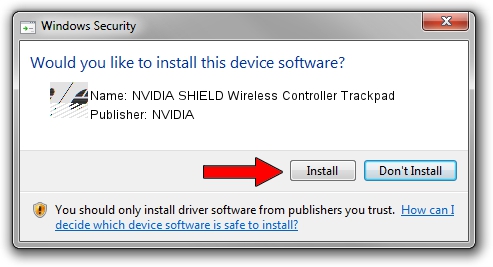Advertising seems to be blocked by your browser.
The ads help us provide this software and web site to you for free.
Please support our project by allowing our site to show ads.
Home /
Manufacturers /
NVIDIA /
NVIDIA SHIELD Wireless Controller Trackpad /
HID/Vid_0955&Pid_7210&REV_0100&Col02 /
8.16.23319.34391 Jun 06, 2018
NVIDIA NVIDIA SHIELD Wireless Controller Trackpad how to download and install the driver
NVIDIA SHIELD Wireless Controller Trackpad is a Mouse hardware device. This Windows driver was developed by NVIDIA. HID/Vid_0955&Pid_7210&REV_0100&Col02 is the matching hardware id of this device.
1. NVIDIA NVIDIA SHIELD Wireless Controller Trackpad - install the driver manually
- Download the setup file for NVIDIA NVIDIA SHIELD Wireless Controller Trackpad driver from the link below. This download link is for the driver version 8.16.23319.34391 released on 2018-06-06.
- Run the driver setup file from a Windows account with administrative rights. If your UAC (User Access Control) is running then you will have to confirm the installation of the driver and run the setup with administrative rights.
- Go through the driver setup wizard, which should be pretty straightforward. The driver setup wizard will scan your PC for compatible devices and will install the driver.
- Restart your PC and enjoy the new driver, it is as simple as that.
This driver was rated with an average of 3.2 stars by 94724 users.
2. How to install NVIDIA NVIDIA SHIELD Wireless Controller Trackpad driver using DriverMax
The most important advantage of using DriverMax is that it will install the driver for you in just a few seconds and it will keep each driver up to date, not just this one. How can you install a driver using DriverMax? Let's take a look!
- Start DriverMax and press on the yellow button that says ~SCAN FOR DRIVER UPDATES NOW~. Wait for DriverMax to analyze each driver on your PC.
- Take a look at the list of driver updates. Scroll the list down until you locate the NVIDIA NVIDIA SHIELD Wireless Controller Trackpad driver. Click on Update.
- Finished installing the driver!

Jun 23 2024 1:45PM / Written by Daniel Statescu for DriverMax
follow @DanielStatescu