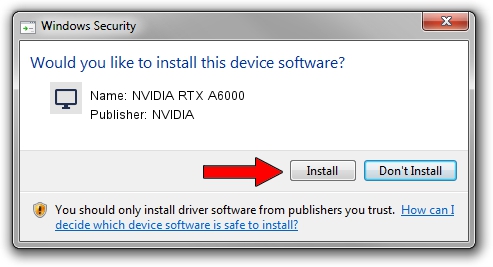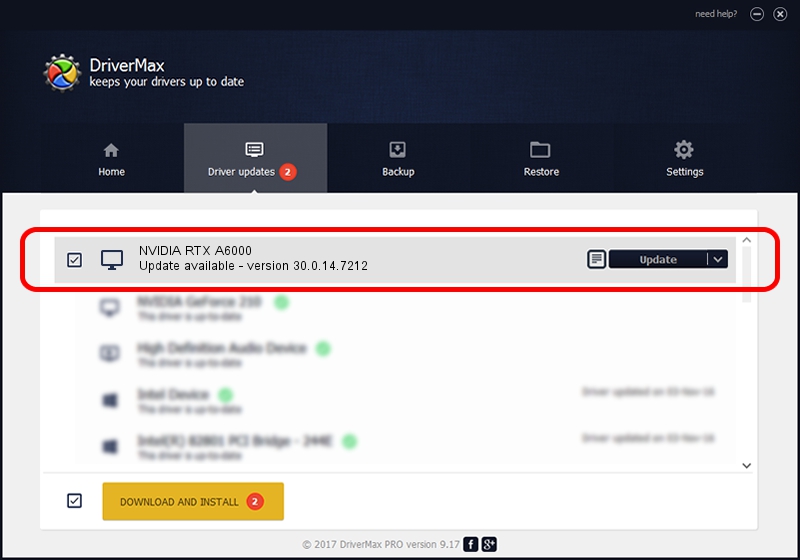Advertising seems to be blocked by your browser.
The ads help us provide this software and web site to you for free.
Please support our project by allowing our site to show ads.
Home /
Manufacturers /
NVIDIA /
NVIDIA RTX A6000 /
PCI/VEN_10DE&DEV_2230&SUBSYS_14591028 /
30.0.14.7212 Sep 13, 2021
NVIDIA NVIDIA RTX A6000 - two ways of downloading and installing the driver
NVIDIA RTX A6000 is a Display Adapters device. This Windows driver was developed by NVIDIA. In order to make sure you are downloading the exact right driver the hardware id is PCI/VEN_10DE&DEV_2230&SUBSYS_14591028.
1. NVIDIA NVIDIA RTX A6000 - install the driver manually
- Download the driver setup file for NVIDIA NVIDIA RTX A6000 driver from the link below. This is the download link for the driver version 30.0.14.7212 released on 2021-09-13.
- Run the driver setup file from a Windows account with administrative rights. If your User Access Control Service (UAC) is running then you will have to accept of the driver and run the setup with administrative rights.
- Go through the driver setup wizard, which should be quite straightforward. The driver setup wizard will scan your PC for compatible devices and will install the driver.
- Restart your PC and enjoy the new driver, as you can see it was quite smple.
Size of this driver: 624332052 bytes (595.41 MB)
This driver was installed by many users and received an average rating of 4.1 stars out of 86063 votes.
This driver is fully compatible with the following versions of Windows:
- This driver works on Windows 10 64 bits
- This driver works on Windows 11 64 bits
2. Installing the NVIDIA NVIDIA RTX A6000 driver using DriverMax: the easy way
The advantage of using DriverMax is that it will setup the driver for you in the easiest possible way and it will keep each driver up to date. How easy can you install a driver with DriverMax? Let's follow a few steps!
- Start DriverMax and press on the yellow button named ~SCAN FOR DRIVER UPDATES NOW~. Wait for DriverMax to analyze each driver on your PC.
- Take a look at the list of detected driver updates. Scroll the list down until you locate the NVIDIA NVIDIA RTX A6000 driver. Click the Update button.
- Finished installing the driver!

Oct 26 2023 5:50AM / Written by Andreea Kartman for DriverMax
follow @DeeaKartman