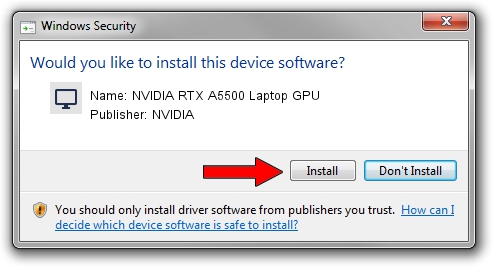Advertising seems to be blocked by your browser.
The ads help us provide this software and web site to you for free.
Please support our project by allowing our site to show ads.
Home /
Manufacturers /
NVIDIA /
NVIDIA RTX A5500 Laptop GPU /
PCI/VEN_10DE&DEV_2438&SUBSYS_13441462 /
31.0.15.2686 Nov 08, 2022
Driver for NVIDIA NVIDIA RTX A5500 Laptop GPU - downloading and installing it
NVIDIA RTX A5500 Laptop GPU is a Display Adapters device. This driver was developed by NVIDIA. The hardware id of this driver is PCI/VEN_10DE&DEV_2438&SUBSYS_13441462; this string has to match your hardware.
1. Manually install NVIDIA NVIDIA RTX A5500 Laptop GPU driver
- Download the driver setup file for NVIDIA NVIDIA RTX A5500 Laptop GPU driver from the link below. This is the download link for the driver version 31.0.15.2686 released on 2022-11-08.
- Run the driver installation file from a Windows account with the highest privileges (rights). If your UAC (User Access Control) is enabled then you will have to accept of the driver and run the setup with administrative rights.
- Go through the driver installation wizard, which should be quite easy to follow. The driver installation wizard will analyze your PC for compatible devices and will install the driver.
- Shutdown and restart your computer and enjoy the new driver, as you can see it was quite smple.
Driver rating 3.6 stars out of 71440 votes.
2. Installing the NVIDIA NVIDIA RTX A5500 Laptop GPU driver using DriverMax: the easy way
The advantage of using DriverMax is that it will install the driver for you in the easiest possible way and it will keep each driver up to date, not just this one. How easy can you install a driver with DriverMax? Let's take a look!
- Open DriverMax and push on the yellow button named ~SCAN FOR DRIVER UPDATES NOW~. Wait for DriverMax to scan and analyze each driver on your PC.
- Take a look at the list of driver updates. Scroll the list down until you find the NVIDIA NVIDIA RTX A5500 Laptop GPU driver. Click the Update button.
- That's all, the driver is now installed!

Sep 23 2024 10:53AM / Written by Andreea Kartman for DriverMax
follow @DeeaKartman