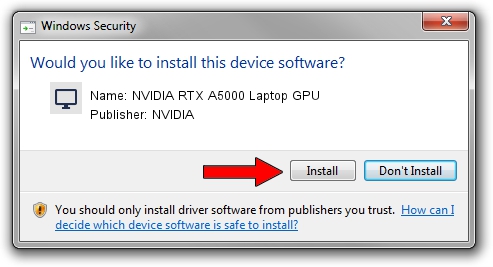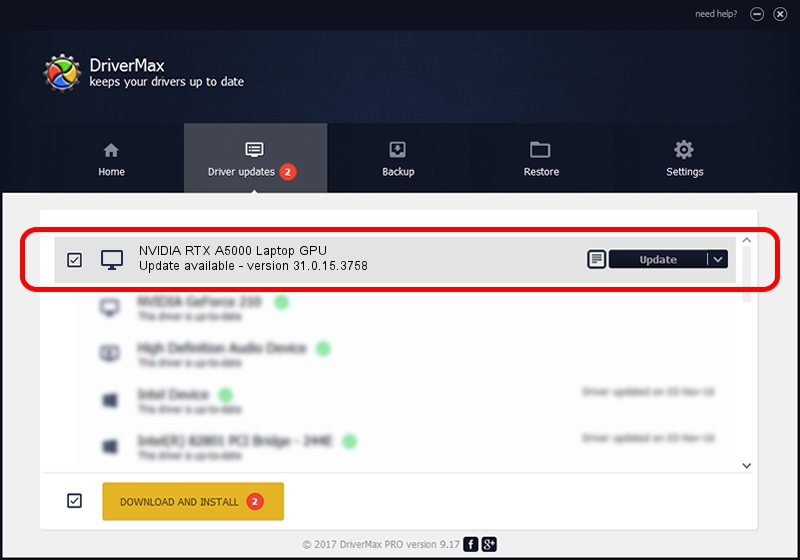Advertising seems to be blocked by your browser.
The ads help us provide this software and web site to you for free.
Please support our project by allowing our site to show ads.
Home /
Manufacturers /
NVIDIA /
NVIDIA RTX A5000 Laptop GPU /
PCI/VEN_10DE&DEV_24B6&SUBSYS_88E0103C /
31.0.15.3758 Oct 04, 2023
Driver for NVIDIA NVIDIA RTX A5000 Laptop GPU - downloading and installing it
NVIDIA RTX A5000 Laptop GPU is a Display Adapters device. This Windows driver was developed by NVIDIA. PCI/VEN_10DE&DEV_24B6&SUBSYS_88E0103C is the matching hardware id of this device.
1. NVIDIA NVIDIA RTX A5000 Laptop GPU driver - how to install it manually
- Download the setup file for NVIDIA NVIDIA RTX A5000 Laptop GPU driver from the link below. This download link is for the driver version 31.0.15.3758 released on 2023-10-04.
- Run the driver installation file from a Windows account with administrative rights. If your UAC (User Access Control) is running then you will have to confirm the installation of the driver and run the setup with administrative rights.
- Follow the driver installation wizard, which should be quite straightforward. The driver installation wizard will scan your PC for compatible devices and will install the driver.
- Restart your computer and enjoy the updated driver, it is as simple as that.
This driver was installed by many users and received an average rating of 3 stars out of 88912 votes.
2. How to install NVIDIA NVIDIA RTX A5000 Laptop GPU driver using DriverMax
The most important advantage of using DriverMax is that it will install the driver for you in the easiest possible way and it will keep each driver up to date. How easy can you install a driver with DriverMax? Let's take a look!
- Start DriverMax and push on the yellow button that says ~SCAN FOR DRIVER UPDATES NOW~. Wait for DriverMax to scan and analyze each driver on your computer.
- Take a look at the list of available driver updates. Search the list until you locate the NVIDIA NVIDIA RTX A5000 Laptop GPU driver. Click the Update button.
- Enjoy using the updated driver! :)

Oct 1 2024 5:22AM / Written by Dan Armano for DriverMax
follow @danarm