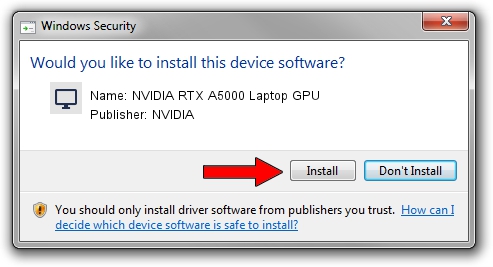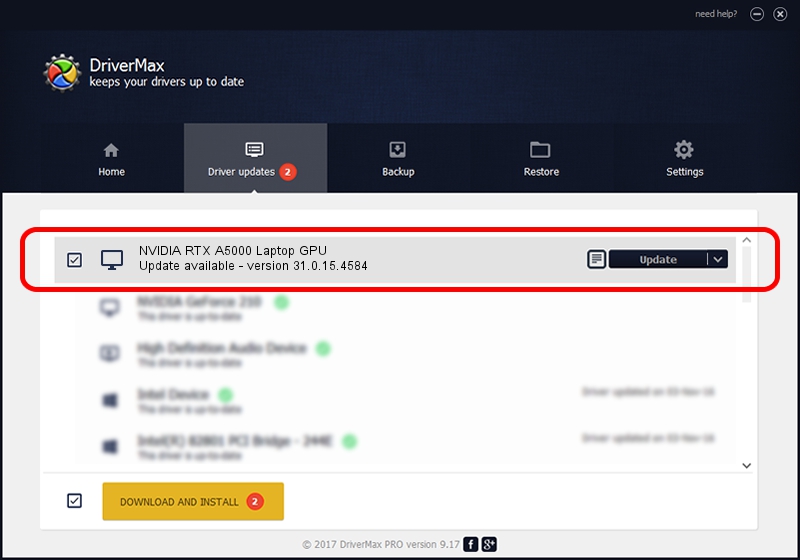Advertising seems to be blocked by your browser.
The ads help us provide this software and web site to you for free.
Please support our project by allowing our site to show ads.
Home /
Manufacturers /
NVIDIA /
NVIDIA RTX A5000 Laptop GPU /
PCI/VEN_10DE&DEV_24B6&SUBSYS_15771025 /
31.0.15.4584 Oct 11, 2023
Download and install NVIDIA NVIDIA RTX A5000 Laptop GPU driver
NVIDIA RTX A5000 Laptop GPU is a Display Adapters device. This Windows driver was developed by NVIDIA. The hardware id of this driver is PCI/VEN_10DE&DEV_24B6&SUBSYS_15771025.
1. NVIDIA NVIDIA RTX A5000 Laptop GPU driver - how to install it manually
- You can download from the link below the driver installer file for the NVIDIA NVIDIA RTX A5000 Laptop GPU driver. The archive contains version 31.0.15.4584 released on 2023-10-11 of the driver.
- Start the driver installer file from a user account with administrative rights. If your User Access Control (UAC) is enabled please confirm the installation of the driver and run the setup with administrative rights.
- Go through the driver installation wizard, which will guide you; it should be quite easy to follow. The driver installation wizard will scan your computer and will install the right driver.
- When the operation finishes shutdown and restart your PC in order to use the updated driver. As you can see it was quite smple to install a Windows driver!
The file size of this driver is 915288774 bytes (872.89 MB)
Driver rating 4.9 stars out of 12713 votes.
This driver will work for the following versions of Windows:
- This driver works on Windows 10 64 bits
- This driver works on Windows 11 64 bits
2. How to use DriverMax to install NVIDIA NVIDIA RTX A5000 Laptop GPU driver
The most important advantage of using DriverMax is that it will install the driver for you in the easiest possible way and it will keep each driver up to date. How easy can you install a driver using DriverMax? Let's follow a few steps!
- Start DriverMax and press on the yellow button that says ~SCAN FOR DRIVER UPDATES NOW~. Wait for DriverMax to analyze each driver on your PC.
- Take a look at the list of detected driver updates. Search the list until you find the NVIDIA NVIDIA RTX A5000 Laptop GPU driver. Click the Update button.
- That's all, the driver is now installed!

Sep 27 2024 11:12PM / Written by Daniel Statescu for DriverMax
follow @DanielStatescu