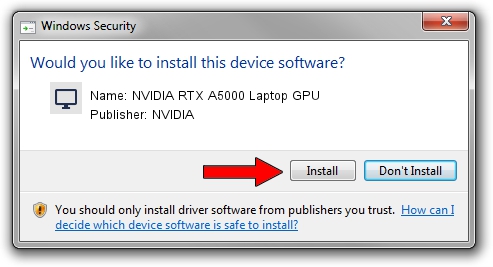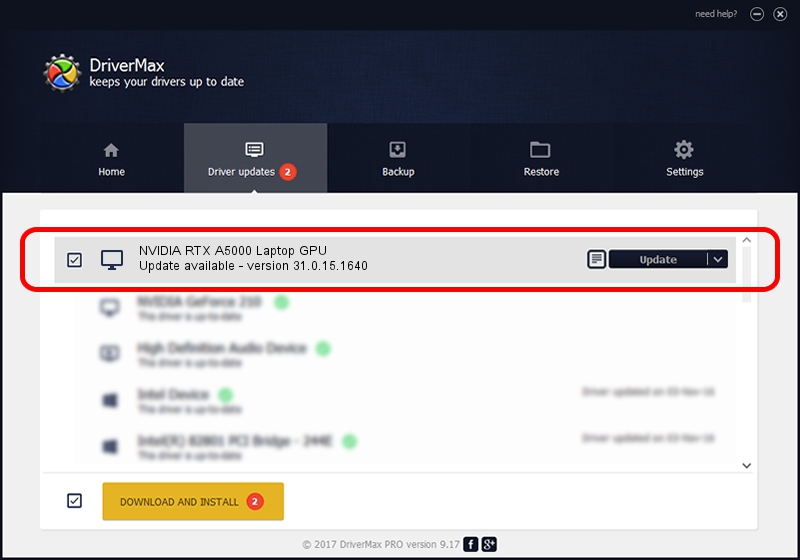Advertising seems to be blocked by your browser.
The ads help us provide this software and web site to you for free.
Please support our project by allowing our site to show ads.
Home /
Manufacturers /
NVIDIA /
NVIDIA RTX A5000 Laptop GPU /
PCI/VEN_10DE&DEV_24B6&SUBSYS_15771025 /
31.0.15.1640 Jun 06, 2022
NVIDIA NVIDIA RTX A5000 Laptop GPU - two ways of downloading and installing the driver
NVIDIA RTX A5000 Laptop GPU is a Display Adapters hardware device. This driver was developed by NVIDIA. PCI/VEN_10DE&DEV_24B6&SUBSYS_15771025 is the matching hardware id of this device.
1. NVIDIA NVIDIA RTX A5000 Laptop GPU driver - how to install it manually
- You can download from the link below the driver setup file for the NVIDIA NVIDIA RTX A5000 Laptop GPU driver. The archive contains version 31.0.15.1640 dated 2022-06-06 of the driver.
- Run the driver installer file from a user account with administrative rights. If your UAC (User Access Control) is enabled please accept of the driver and run the setup with administrative rights.
- Go through the driver installation wizard, which will guide you; it should be pretty easy to follow. The driver installation wizard will scan your computer and will install the right driver.
- When the operation finishes shutdown and restart your PC in order to use the updated driver. As you can see it was quite smple to install a Windows driver!
Size of this driver: 711428474 bytes (678.47 MB)
Driver rating 4.9 stars out of 47705 votes.
This driver was released for the following versions of Windows:
- This driver works on Windows 10 64 bits
- This driver works on Windows 11 64 bits
2. Using DriverMax to install NVIDIA NVIDIA RTX A5000 Laptop GPU driver
The advantage of using DriverMax is that it will setup the driver for you in just a few seconds and it will keep each driver up to date, not just this one. How easy can you install a driver with DriverMax? Let's follow a few steps!
- Start DriverMax and press on the yellow button named ~SCAN FOR DRIVER UPDATES NOW~. Wait for DriverMax to analyze each driver on your PC.
- Take a look at the list of detected driver updates. Search the list until you find the NVIDIA NVIDIA RTX A5000 Laptop GPU driver. Click the Update button.
- Enjoy using the updated driver! :)

Sep 17 2024 10:27PM / Written by Dan Armano for DriverMax
follow @danarm