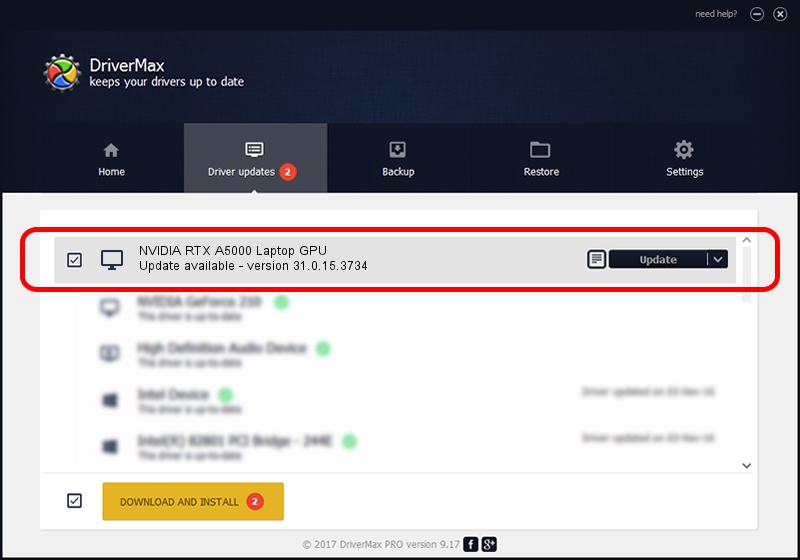Advertising seems to be blocked by your browser.
The ads help us provide this software and web site to you for free.
Please support our project by allowing our site to show ads.
Home /
Manufacturers /
NVIDIA /
NVIDIA RTX A5000 Laptop GPU /
PCI/VEN_10DE&DEV_24B6&SUBSYS_15561025 /
31.0.15.3734 Sep 01, 2023
NVIDIA NVIDIA RTX A5000 Laptop GPU driver download and installation
NVIDIA RTX A5000 Laptop GPU is a Display Adapters hardware device. The Windows version of this driver was developed by NVIDIA. In order to make sure you are downloading the exact right driver the hardware id is PCI/VEN_10DE&DEV_24B6&SUBSYS_15561025.
1. NVIDIA NVIDIA RTX A5000 Laptop GPU driver - how to install it manually
- Download the driver setup file for NVIDIA NVIDIA RTX A5000 Laptop GPU driver from the link below. This is the download link for the driver version 31.0.15.3734 dated 2023-09-01.
- Run the driver setup file from a Windows account with administrative rights. If your User Access Control (UAC) is running then you will have to confirm the installation of the driver and run the setup with administrative rights.
- Follow the driver setup wizard, which should be pretty easy to follow. The driver setup wizard will scan your PC for compatible devices and will install the driver.
- Shutdown and restart your PC and enjoy the new driver, as you can see it was quite smple.
This driver was installed by many users and received an average rating of 3.2 stars out of 98682 votes.
2. Installing the NVIDIA NVIDIA RTX A5000 Laptop GPU driver using DriverMax: the easy way
The advantage of using DriverMax is that it will setup the driver for you in the easiest possible way and it will keep each driver up to date, not just this one. How can you install a driver using DriverMax? Let's see!
- Start DriverMax and click on the yellow button that says ~SCAN FOR DRIVER UPDATES NOW~. Wait for DriverMax to analyze each driver on your computer.
- Take a look at the list of driver updates. Scroll the list down until you locate the NVIDIA NVIDIA RTX A5000 Laptop GPU driver. Click the Update button.
- Enjoy using the updated driver! :)

Sep 26 2024 7:10AM / Written by Daniel Statescu for DriverMax
follow @DanielStatescu