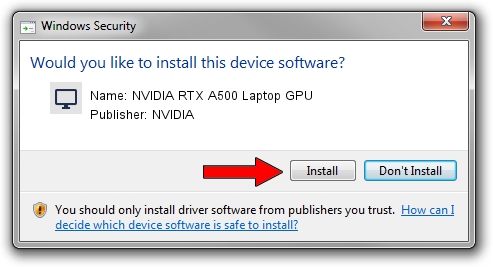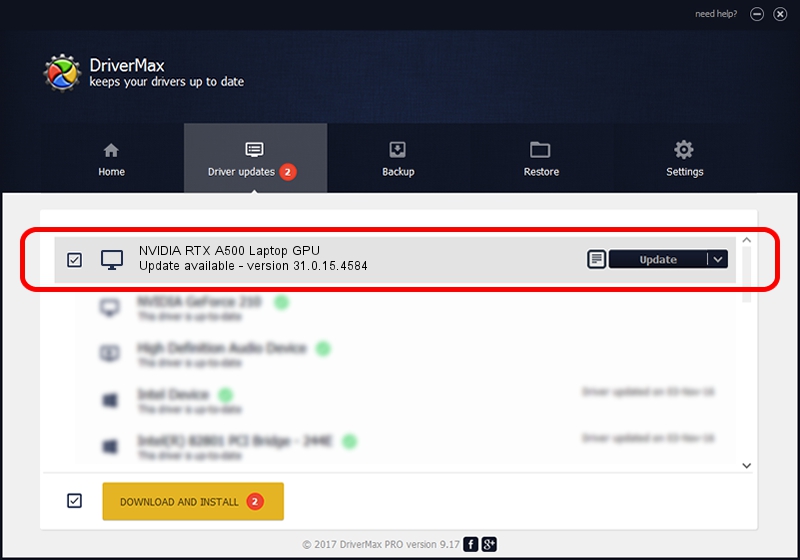Advertising seems to be blocked by your browser.
The ads help us provide this software and web site to you for free.
Please support our project by allowing our site to show ads.
Home /
Manufacturers /
NVIDIA /
NVIDIA RTX A500 Laptop GPU /
PCI/VEN_10DE&DEV_25BB&SUBSYS_231317AA /
31.0.15.4584 Oct 11, 2023
NVIDIA NVIDIA RTX A500 Laptop GPU - two ways of downloading and installing the driver
NVIDIA RTX A500 Laptop GPU is a Display Adapters hardware device. This driver was developed by NVIDIA. PCI/VEN_10DE&DEV_25BB&SUBSYS_231317AA is the matching hardware id of this device.
1. Manually install NVIDIA NVIDIA RTX A500 Laptop GPU driver
- You can download from the link below the driver installer file for the NVIDIA NVIDIA RTX A500 Laptop GPU driver. The archive contains version 31.0.15.4584 released on 2023-10-11 of the driver.
- Run the driver installer file from a user account with the highest privileges (rights). If your User Access Control (UAC) is enabled please confirm the installation of the driver and run the setup with administrative rights.
- Go through the driver setup wizard, which will guide you; it should be quite easy to follow. The driver setup wizard will scan your computer and will install the right driver.
- When the operation finishes shutdown and restart your computer in order to use the updated driver. It is as simple as that to install a Windows driver!
Driver rating 3.7 stars out of 26275 votes.
2. Using DriverMax to install NVIDIA NVIDIA RTX A500 Laptop GPU driver
The advantage of using DriverMax is that it will setup the driver for you in just a few seconds and it will keep each driver up to date, not just this one. How can you install a driver with DriverMax? Let's follow a few steps!
- Open DriverMax and press on the yellow button that says ~SCAN FOR DRIVER UPDATES NOW~. Wait for DriverMax to analyze each driver on your computer.
- Take a look at the list of driver updates. Scroll the list down until you find the NVIDIA NVIDIA RTX A500 Laptop GPU driver. Click the Update button.
- That's all, the driver is now installed!

Sep 21 2024 3:54PM / Written by Daniel Statescu for DriverMax
follow @DanielStatescu