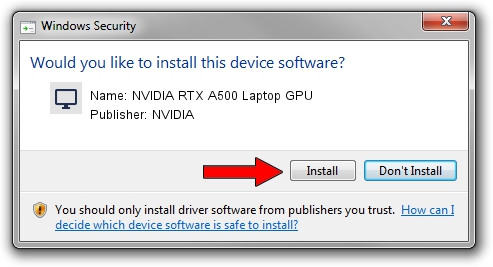Advertising seems to be blocked by your browser.
The ads help us provide this software and web site to you for free.
Please support our project by allowing our site to show ads.
Home /
Manufacturers /
NVIDIA /
NVIDIA RTX A500 Laptop GPU /
PCI/VEN_10DE&DEV_25BB&SUBSYS_16971025 /
31.0.15.3667 Jul 12, 2023
NVIDIA NVIDIA RTX A500 Laptop GPU - two ways of downloading and installing the driver
NVIDIA RTX A500 Laptop GPU is a Display Adapters hardware device. This Windows driver was developed by NVIDIA. The hardware id of this driver is PCI/VEN_10DE&DEV_25BB&SUBSYS_16971025; this string has to match your hardware.
1. Install NVIDIA NVIDIA RTX A500 Laptop GPU driver manually
- Download the driver setup file for NVIDIA NVIDIA RTX A500 Laptop GPU driver from the location below. This download link is for the driver version 31.0.15.3667 dated 2023-07-12.
- Run the driver installation file from a Windows account with administrative rights. If your User Access Control (UAC) is running then you will have to confirm the installation of the driver and run the setup with administrative rights.
- Follow the driver installation wizard, which should be pretty easy to follow. The driver installation wizard will analyze your PC for compatible devices and will install the driver.
- Restart your PC and enjoy the fresh driver, it is as simple as that.
This driver was rated with an average of 3.4 stars by 22375 users.
2. The easy way: using DriverMax to install NVIDIA NVIDIA RTX A500 Laptop GPU driver
The advantage of using DriverMax is that it will install the driver for you in the easiest possible way and it will keep each driver up to date, not just this one. How easy can you install a driver using DriverMax? Let's take a look!
- Start DriverMax and push on the yellow button named ~SCAN FOR DRIVER UPDATES NOW~. Wait for DriverMax to scan and analyze each driver on your PC.
- Take a look at the list of detected driver updates. Scroll the list down until you locate the NVIDIA NVIDIA RTX A500 Laptop GPU driver. Click the Update button.
- That's all, the driver is now installed!

Sep 23 2024 1:24AM / Written by Daniel Statescu for DriverMax
follow @DanielStatescu