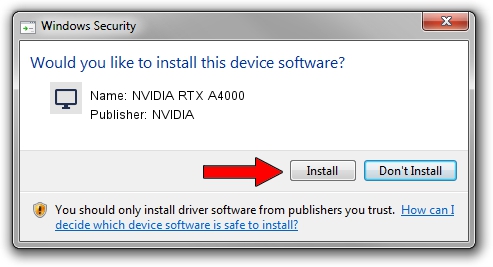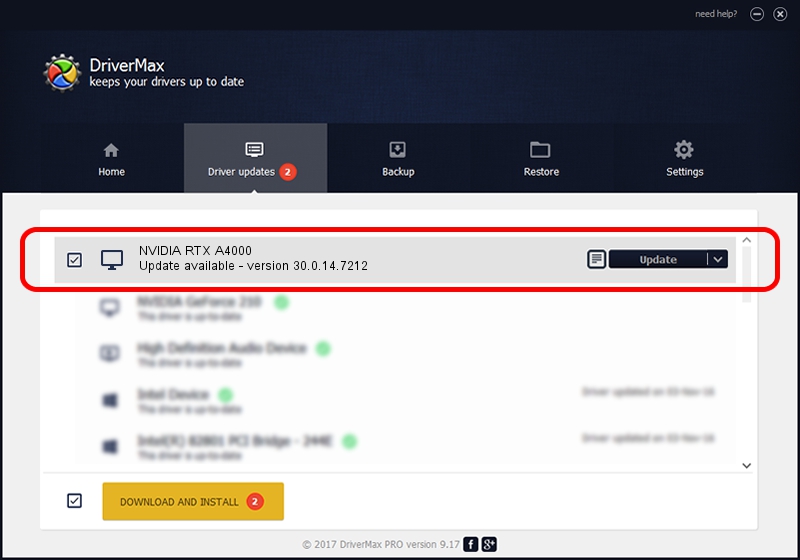Advertising seems to be blocked by your browser.
The ads help us provide this software and web site to you for free.
Please support our project by allowing our site to show ads.
Home /
Manufacturers /
NVIDIA /
NVIDIA RTX A4000 /
PCI/VEN_10DE&DEV_24B0&SUBSYS_14AD17AA /
30.0.14.7212 Sep 13, 2021
NVIDIA NVIDIA RTX A4000 driver download and installation
NVIDIA RTX A4000 is a Display Adapters device. The developer of this driver was NVIDIA. In order to make sure you are downloading the exact right driver the hardware id is PCI/VEN_10DE&DEV_24B0&SUBSYS_14AD17AA.
1. NVIDIA NVIDIA RTX A4000 - install the driver manually
- Download the setup file for NVIDIA NVIDIA RTX A4000 driver from the location below. This is the download link for the driver version 30.0.14.7212 dated 2021-09-13.
- Start the driver setup file from a Windows account with the highest privileges (rights). If your User Access Control Service (UAC) is running then you will have to confirm the installation of the driver and run the setup with administrative rights.
- Follow the driver installation wizard, which should be quite easy to follow. The driver installation wizard will scan your PC for compatible devices and will install the driver.
- Shutdown and restart your PC and enjoy the fresh driver, as you can see it was quite smple.
The file size of this driver is 624332052 bytes (595.41 MB)
This driver was rated with an average of 4.5 stars by 85924 users.
This driver is fully compatible with the following versions of Windows:
- This driver works on Windows 10 64 bits
- This driver works on Windows 11 64 bits
2. How to install NVIDIA NVIDIA RTX A4000 driver using DriverMax
The most important advantage of using DriverMax is that it will install the driver for you in the easiest possible way and it will keep each driver up to date, not just this one. How can you install a driver using DriverMax? Let's take a look!
- Open DriverMax and press on the yellow button named ~SCAN FOR DRIVER UPDATES NOW~. Wait for DriverMax to analyze each driver on your PC.
- Take a look at the list of detected driver updates. Scroll the list down until you locate the NVIDIA NVIDIA RTX A4000 driver. Click on Update.
- Enjoy using the updated driver! :)

Oct 26 2023 5:54AM / Written by Daniel Statescu for DriverMax
follow @DanielStatescu