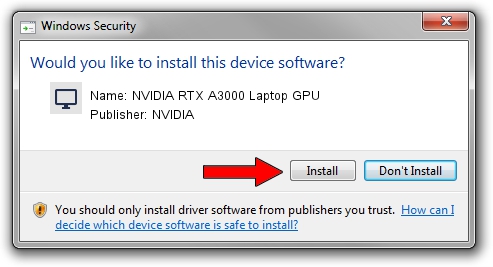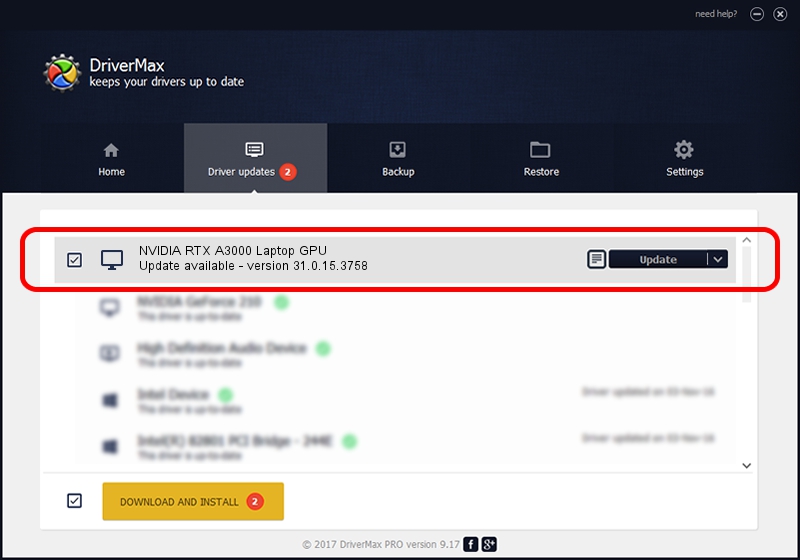Advertising seems to be blocked by your browser.
The ads help us provide this software and web site to you for free.
Please support our project by allowing our site to show ads.
Home /
Manufacturers /
NVIDIA /
NVIDIA RTX A3000 Laptop GPU /
PCI/VEN_10DE&DEV_24B8&SUBSYS_886D103C /
31.0.15.3758 Oct 04, 2023
NVIDIA NVIDIA RTX A3000 Laptop GPU - two ways of downloading and installing the driver
NVIDIA RTX A3000 Laptop GPU is a Display Adapters hardware device. This driver was developed by NVIDIA. The hardware id of this driver is PCI/VEN_10DE&DEV_24B8&SUBSYS_886D103C; this string has to match your hardware.
1. Install NVIDIA NVIDIA RTX A3000 Laptop GPU driver manually
- Download the driver setup file for NVIDIA NVIDIA RTX A3000 Laptop GPU driver from the location below. This download link is for the driver version 31.0.15.3758 released on 2023-10-04.
- Run the driver setup file from a Windows account with administrative rights. If your User Access Control (UAC) is running then you will have to confirm the installation of the driver and run the setup with administrative rights.
- Go through the driver setup wizard, which should be quite straightforward. The driver setup wizard will analyze your PC for compatible devices and will install the driver.
- Restart your computer and enjoy the updated driver, as you can see it was quite smple.
This driver was installed by many users and received an average rating of 3.2 stars out of 17378 votes.
2. Using DriverMax to install NVIDIA NVIDIA RTX A3000 Laptop GPU driver
The advantage of using DriverMax is that it will setup the driver for you in just a few seconds and it will keep each driver up to date. How easy can you install a driver using DriverMax? Let's follow a few steps!
- Start DriverMax and click on the yellow button named ~SCAN FOR DRIVER UPDATES NOW~. Wait for DriverMax to scan and analyze each driver on your PC.
- Take a look at the list of available driver updates. Search the list until you find the NVIDIA NVIDIA RTX A3000 Laptop GPU driver. Click the Update button.
- Finished installing the driver!

Oct 1 2024 9:30PM / Written by Dan Armano for DriverMax
follow @danarm