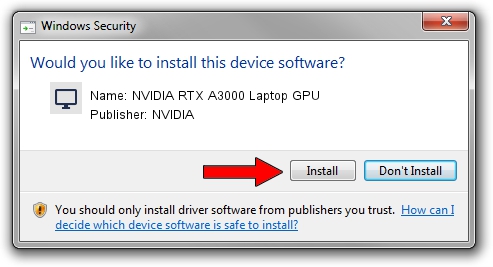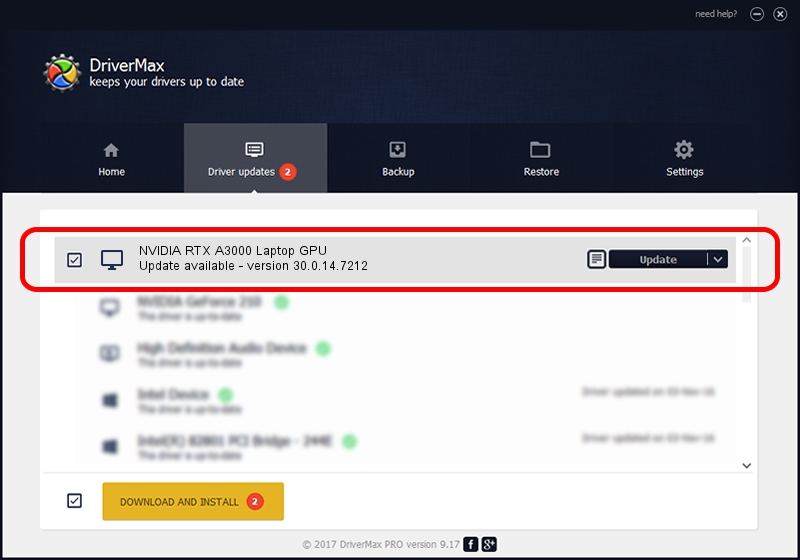Advertising seems to be blocked by your browser.
The ads help us provide this software and web site to you for free.
Please support our project by allowing our site to show ads.
Home /
Manufacturers /
NVIDIA /
NVIDIA RTX A3000 Laptop GPU /
PCI/VEN_10DE&DEV_24B8&SUBSYS_22E417AA /
30.0.14.7212 Sep 13, 2021
Driver for NVIDIA NVIDIA RTX A3000 Laptop GPU - downloading and installing it
NVIDIA RTX A3000 Laptop GPU is a Display Adapters hardware device. This Windows driver was developed by NVIDIA. In order to make sure you are downloading the exact right driver the hardware id is PCI/VEN_10DE&DEV_24B8&SUBSYS_22E417AA.
1. NVIDIA NVIDIA RTX A3000 Laptop GPU driver - how to install it manually
- You can download from the link below the driver installer file for the NVIDIA NVIDIA RTX A3000 Laptop GPU driver. The archive contains version 30.0.14.7212 dated 2021-09-13 of the driver.
- Run the driver installer file from a user account with administrative rights. If your UAC (User Access Control) is running please confirm the installation of the driver and run the setup with administrative rights.
- Go through the driver setup wizard, which will guide you; it should be pretty easy to follow. The driver setup wizard will scan your PC and will install the right driver.
- When the operation finishes shutdown and restart your PC in order to use the updated driver. It is as simple as that to install a Windows driver!
Driver file size: 529905203 bytes (505.36 MB)
This driver was rated with an average of 5 stars by 54569 users.
This driver was released for the following versions of Windows:
- This driver works on Windows 10 64 bits
- This driver works on Windows 11 64 bits
2. The easy way: using DriverMax to install NVIDIA NVIDIA RTX A3000 Laptop GPU driver
The advantage of using DriverMax is that it will setup the driver for you in the easiest possible way and it will keep each driver up to date. How can you install a driver with DriverMax? Let's take a look!
- Start DriverMax and press on the yellow button that says ~SCAN FOR DRIVER UPDATES NOW~. Wait for DriverMax to analyze each driver on your computer.
- Take a look at the list of available driver updates. Search the list until you find the NVIDIA NVIDIA RTX A3000 Laptop GPU driver. Click the Update button.
- That's it, you installed your first driver!

Sep 29 2024 7:33PM / Written by Daniel Statescu for DriverMax
follow @DanielStatescu