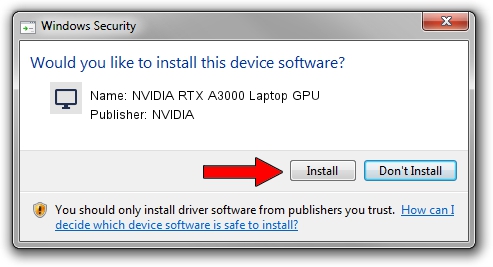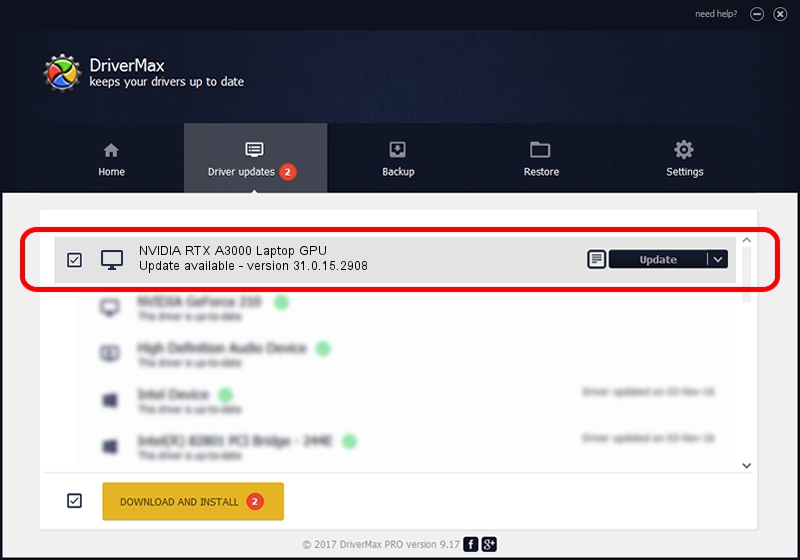Advertising seems to be blocked by your browser.
The ads help us provide this software and web site to you for free.
Please support our project by allowing our site to show ads.
Home /
Manufacturers /
NVIDIA /
NVIDIA RTX A3000 Laptop GPU /
PCI/VEN_10DE&DEV_24B8&SUBSYS_22DE17AA /
31.0.15.2908 May 30, 2023
NVIDIA NVIDIA RTX A3000 Laptop GPU driver download and installation
NVIDIA RTX A3000 Laptop GPU is a Display Adapters hardware device. The developer of this driver was NVIDIA. The hardware id of this driver is PCI/VEN_10DE&DEV_24B8&SUBSYS_22DE17AA.
1. How to manually install NVIDIA NVIDIA RTX A3000 Laptop GPU driver
- Download the setup file for NVIDIA NVIDIA RTX A3000 Laptop GPU driver from the link below. This is the download link for the driver version 31.0.15.2908 dated 2023-05-30.
- Start the driver setup file from a Windows account with administrative rights. If your User Access Control (UAC) is started then you will have to confirm the installation of the driver and run the setup with administrative rights.
- Go through the driver installation wizard, which should be pretty straightforward. The driver installation wizard will scan your PC for compatible devices and will install the driver.
- Restart your computer and enjoy the new driver, it is as simple as that.
This driver received an average rating of 3.6 stars out of 28157 votes.
2. How to install NVIDIA NVIDIA RTX A3000 Laptop GPU driver using DriverMax
The advantage of using DriverMax is that it will install the driver for you in the easiest possible way and it will keep each driver up to date. How easy can you install a driver with DriverMax? Let's take a look!
- Start DriverMax and push on the yellow button named ~SCAN FOR DRIVER UPDATES NOW~. Wait for DriverMax to scan and analyze each driver on your PC.
- Take a look at the list of available driver updates. Search the list until you locate the NVIDIA NVIDIA RTX A3000 Laptop GPU driver. Click the Update button.
- That's all, the driver is now installed!

Sep 22 2024 11:14PM / Written by Daniel Statescu for DriverMax
follow @DanielStatescu