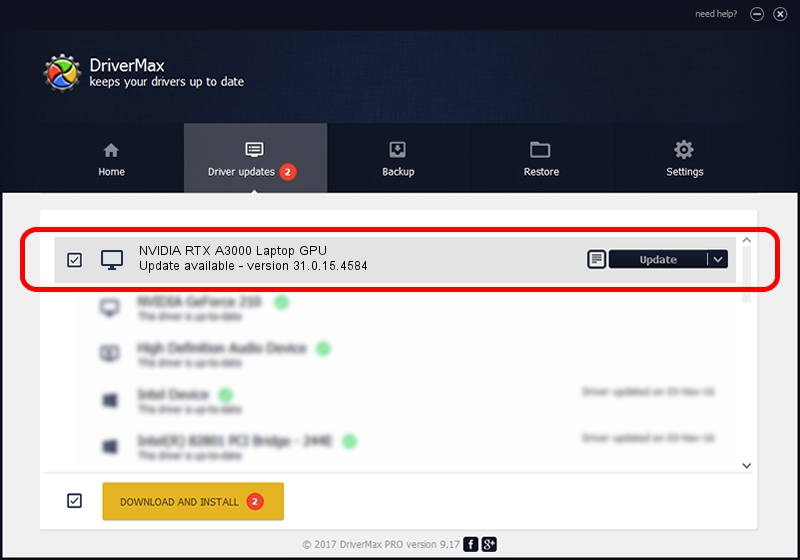Advertising seems to be blocked by your browser.
The ads help us provide this software and web site to you for free.
Please support our project by allowing our site to show ads.
Home /
Manufacturers /
NVIDIA /
NVIDIA RTX A3000 Laptop GPU /
PCI/VEN_10DE&DEV_24B8&SUBSYS_19A21043 /
31.0.15.4584 Oct 11, 2023
NVIDIA NVIDIA RTX A3000 Laptop GPU driver download and installation
NVIDIA RTX A3000 Laptop GPU is a Display Adapters device. The Windows version of this driver was developed by NVIDIA. In order to make sure you are downloading the exact right driver the hardware id is PCI/VEN_10DE&DEV_24B8&SUBSYS_19A21043.
1. Manually install NVIDIA NVIDIA RTX A3000 Laptop GPU driver
- Download the setup file for NVIDIA NVIDIA RTX A3000 Laptop GPU driver from the link below. This download link is for the driver version 31.0.15.4584 released on 2023-10-11.
- Start the driver installation file from a Windows account with administrative rights. If your User Access Control Service (UAC) is started then you will have to accept of the driver and run the setup with administrative rights.
- Follow the driver installation wizard, which should be quite straightforward. The driver installation wizard will analyze your PC for compatible devices and will install the driver.
- Restart your computer and enjoy the updated driver, as you can see it was quite smple.
This driver was installed by many users and received an average rating of 3.9 stars out of 84745 votes.
2. The easy way: using DriverMax to install NVIDIA NVIDIA RTX A3000 Laptop GPU driver
The advantage of using DriverMax is that it will install the driver for you in just a few seconds and it will keep each driver up to date, not just this one. How easy can you install a driver with DriverMax? Let's follow a few steps!
- Open DriverMax and press on the yellow button that says ~SCAN FOR DRIVER UPDATES NOW~. Wait for DriverMax to analyze each driver on your computer.
- Take a look at the list of driver updates. Search the list until you locate the NVIDIA NVIDIA RTX A3000 Laptop GPU driver. Click the Update button.
- That's all, the driver is now installed!

Oct 5 2024 5:59AM / Written by Dan Armano for DriverMax
follow @danarm